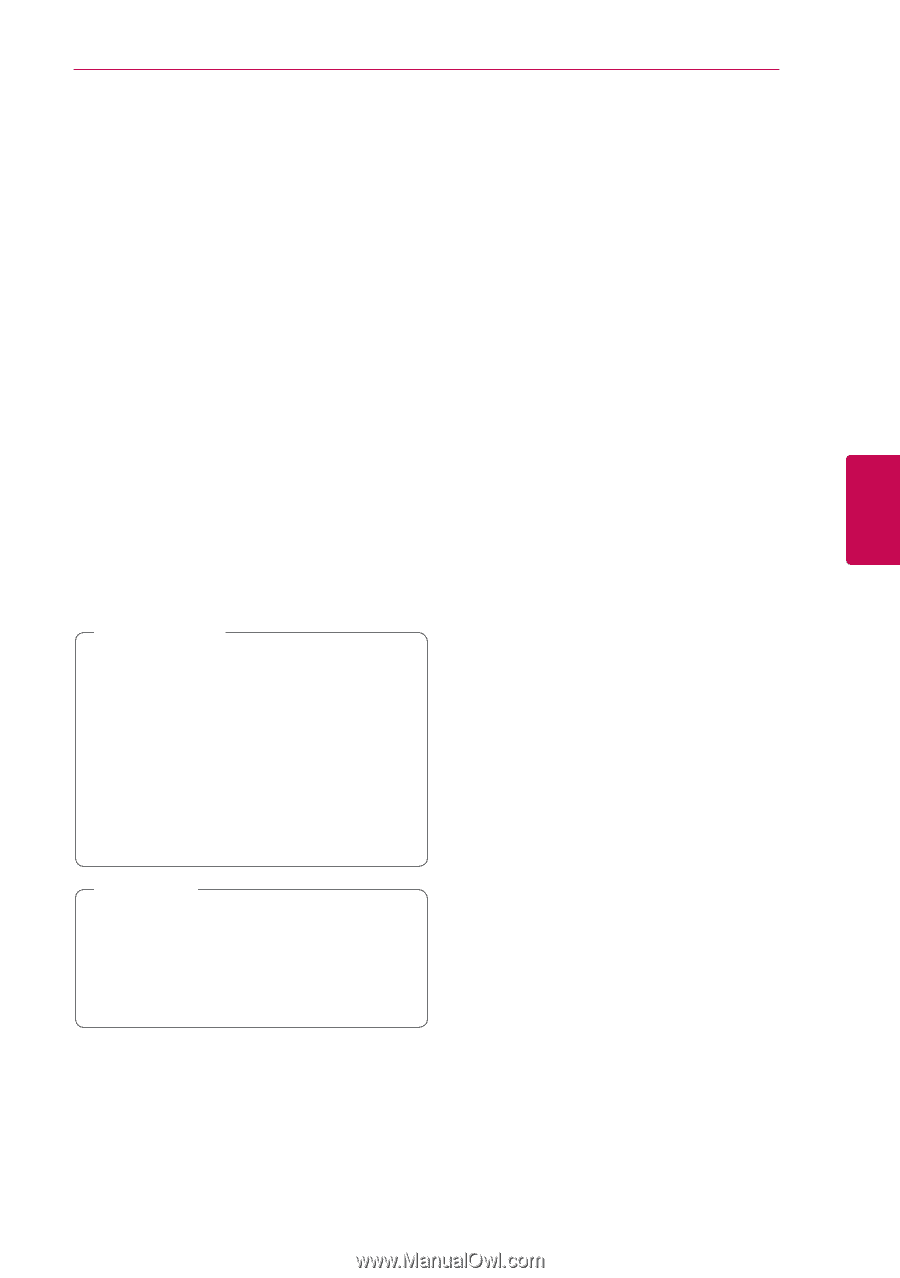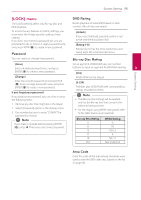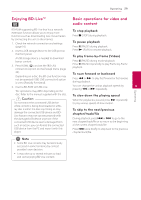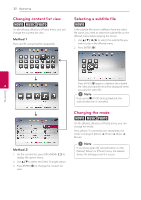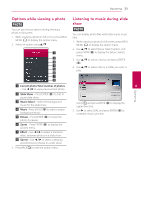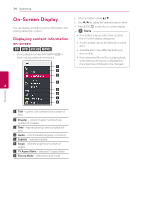LG BP300 Owners Manual - Page 29
Enjoying BD-Live™, Basic operations for video and audio content, To scan forward or backward
 |
View all LG BP300 manuals
Add to My Manuals
Save this manual to your list of manuals |
Page 29 highlights
Operating 29 Enjoying BD-Live™ e Basic operations for video and audio content BD-ROM supporting BD-Live that has a network extension function allows you to enjoy more functions such as downloading new movie trailers To stop playback Press Z (STOP) during playback. by connecting this unit to the internet. 1. Check the network connection and settings To pause playback (page 16). Press M (PAUSE) during playback. 2. Insert a USB storage device to the USB port on Press z (PLAY) to resume playback. the front panel. A USB storage device is needed to download bonus content. 3. Press HOME (1), and set the [BD-LIVE connection] option on the [Setup] menu (page To play frame-by-frame (Video) Press M (PAUSE) during movie playback. Press M (PAUSE) repeatedly to play Frame-by-Frame playback. 26). Depending on a disc, the BD-Live function may not be operated if [BD-LIVE connection] option is set to [Partially Permitted]. To scan forward or backward Press c or v to play fast forward or fast reverse during playback. 4. Insert a BD-ROM with BD-Live. You can change the various playback speeds by 4 pressing c or v repeatedly. The operations may differ depending on the Operating disc. Refer to the manual supplied with the disc. >>Caution Do not extract the connected USB device To slow down the playing speed While the playback is paused, press v repeatedly to play various speeds of slow motion. while content is being downloaded or a Blu- ray disc is still in the disc tray. Doing so may damage the connected USB device and BDLive features may not operate properly with To skip to the next/previous chapter/track/file the damaged USB device anymore. If the During playback, press C or V to go to the connected USB device seems damaged from next chapter/track/file or to return to the beginning such an action, you can format the connected of the current chapter/track/file. USB device from the PC and reuse it with this Press C twice briefly to step back to the previous player. chapter/track/file. ,,Note yy Some BD-Live content may be restrictively accessed in some territories by content provider's own decision. yy It may take up to several minutes to load and start enjoying BD-Live content.