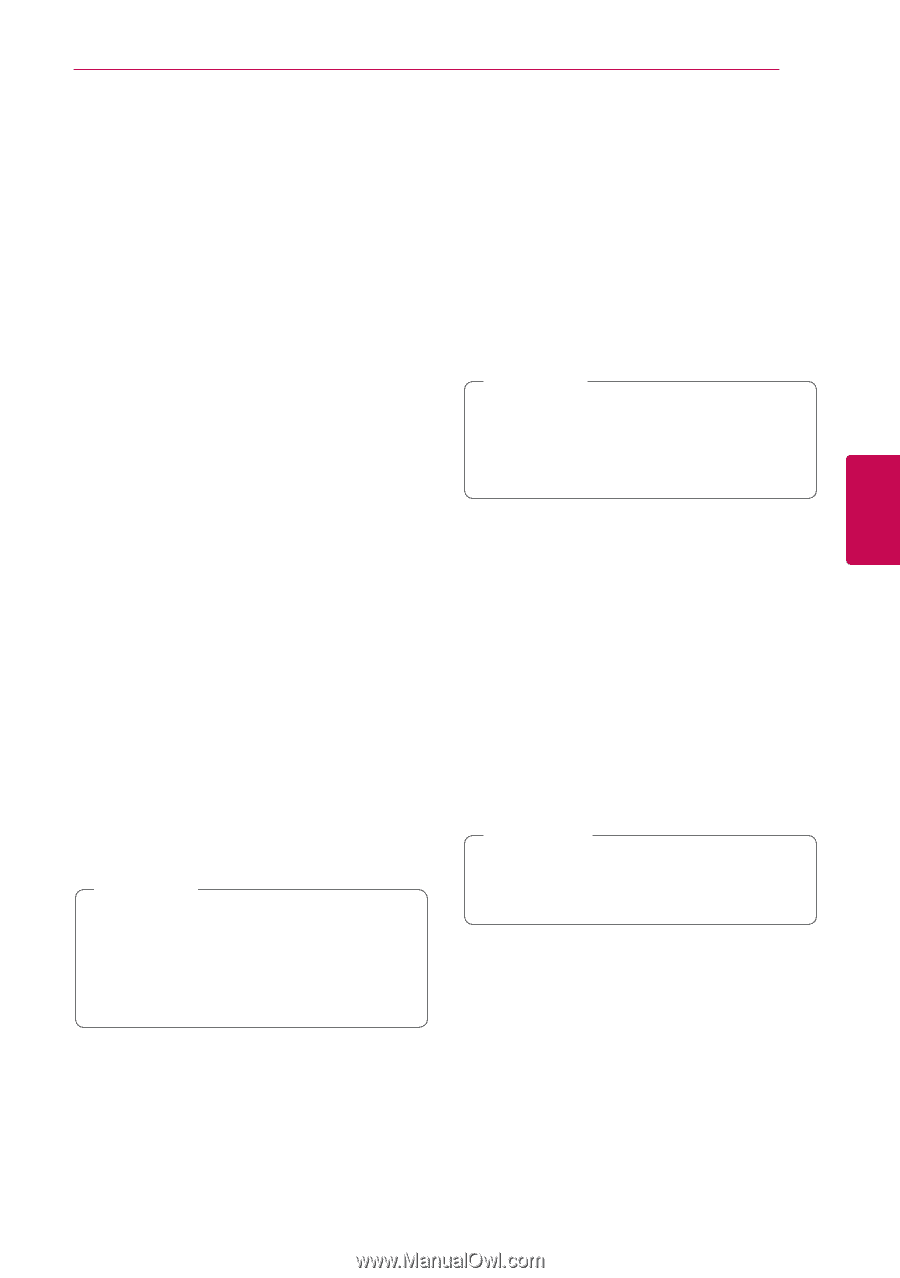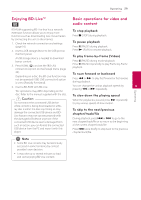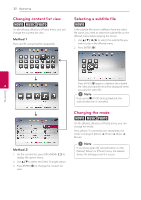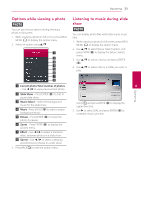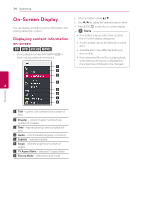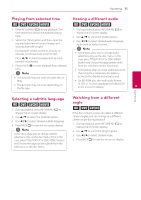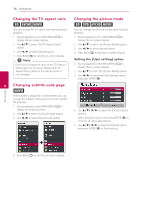LG BP300 Owners Manual - Page 31
Advanced Playback, Repeat playback, Repeating a specific portion, Viewing content information
 |
View all LG BP300 manuals
Add to My Manuals
Save this manual to your list of manuals |
Page 31 highlights
Operating 31 Advanced Playback Repeating a specific portion eroty Repeat playback erotu y During playback, press REPEAT (h) repeatedly to select a desired repeat mode. Blu-ray Disc / DVD / Video files jA- - Selected portion will be repeated continually. (Press ENTER (b) at the desired ending point.) jChapter - The current chapter will be played back repeatedly. jTitle - The current title will be played back repeatedly. This player can repeat a portion you have selected. 1. During playback, press REPEAT (h) to select [A-] at the beginning of the portion you wish to repeat. 2. Press ENTER (b) at the end of the portion. Your selected portion will be repeated continually. 3. To return to normal playback, press REPEAT (h) repeatedly to select [Off ]. ,,Note yy You cannot select a portion less than 3 seconds. yy This function may not work on some disc or title. jAll - All the tracks or files will be played back repeatedly. To return to normal playback, press REPEAT (h) repeatedly to select [Off ]. Audio CDs/Audio files ;Track- The current track or file will be played back repeatedly. :All - All the tracks or files will be played back repeatedly. l - The tracks or files will be played back in random order. l:All - All the tracks or files will be played back repeatedly in random order. kA-B - Selected portion will be repeated continually. (Audio CD only) ,,Note yy If you press V once during Repeat Chapter/Track playback, the repeat playback cancels. Viewing content information 4 y Operating The player can display the content information. 1. Select a file using w/s/a/d. 2. Press INFO/MENU (m) to display the option menu. 3. Select the [Information] option using w/s, and press ENTER (b). The file information appears on the screen. During movie playback, you can display the file information by pressing TITLE/POP-UP. ,,Note The information displayed on the screen may not correct comparing actual content information. yy This function may not work on some disc or title.