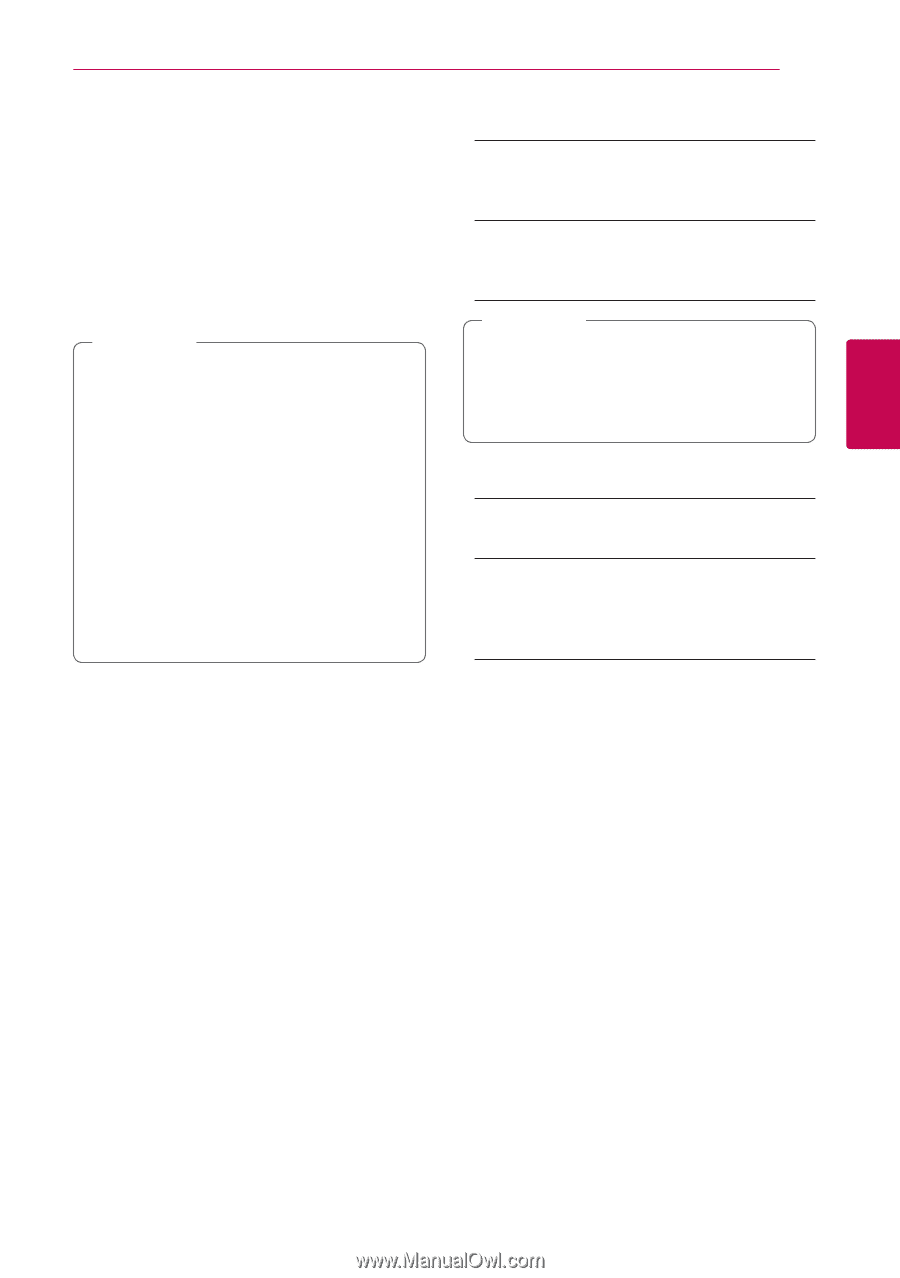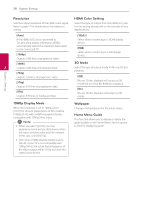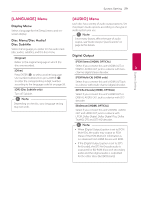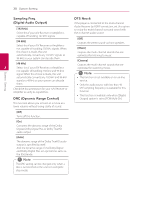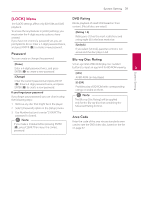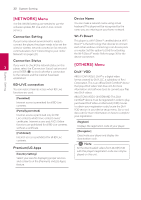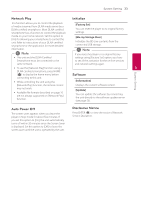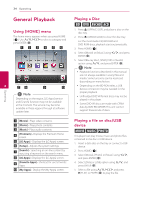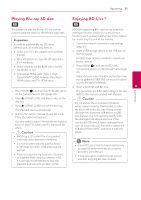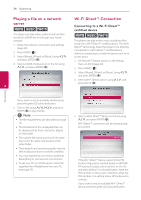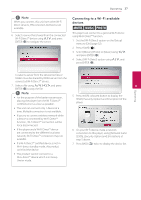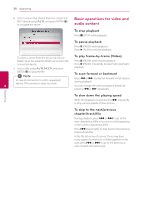LG BP620C Owners Manual - Page 33
Network Play, Auto Power Off, Initialize, Software, Disclaimer Notice - blu ray player remote control
 |
View all LG BP620C manuals
Add to My Manuals
Save this manual to your list of manuals |
Page 33 highlights
System Setting 33 Network Play Initialize This function allows you to control the playback of media streamed from DLNA media server by a DLNA certified smartphone. Most DLNA certified smartphone has a function to control the playback [Factory Set] You can reset the player to its original factory settings. media on your home network. Set this option to [On] for allowing your smartphone to control this unit. Refer to instructions of your DLNA certified smartphone or the application for more detailed [Blu-ray Storage Clear] Initializes the BD-Live contents from the connected USB storage. information. ,,Note yy This unit and the DLNA Certified ,,Note If you reset the player to its original factory settings using [Factory Set] option, you have Smartphone must be connected to the to set all the activation for the on-line services same network. and network settings again. yy To use the [Network Play] function using a 3 DLNA certified smartphone, press HOME System Setting (n) to display the home menu before connecting to this unit. yy While controlling the unit using the [Network Play] function, the remote control Software [Information] Displays the current software version. may not work. yy Available file formats described on page 10 are not always supported on [Network Play] function. [Update] You can update the software by connecting the unit directly to the software update server (see page 53). Auto Power Off The screen saver appears when you leave the player in Stop mode for about five minutes. If you set this option to [On], the unit automatically turns off within 20 minutes since the Screen Saver is displayed. Set this option to [Off ] to leave the screen saver until the unit is operated by the user. Disclaimer Notice Press ENTER (b) to view the notice of Network Service Disclaimer.