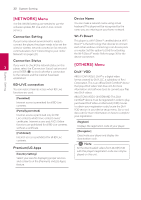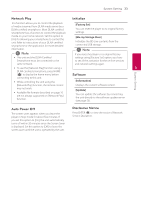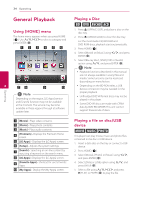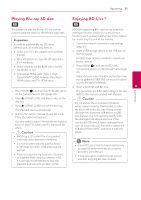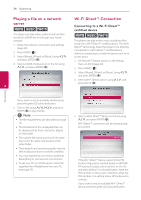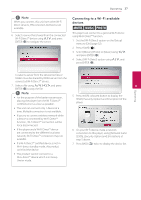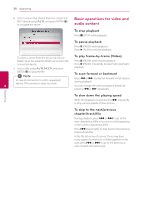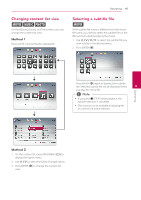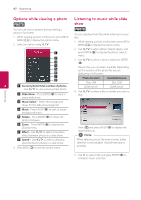LG BP620C Owners Manual - Page 37
Connecting to a Wi-Fi available, devices
 |
View all LG BP620C manuals
Add to My Manuals
Save this manual to your list of manuals |
Page 37 highlights
,,Note When you connect this unit from other Wi-Fi Direct devices, PIN connction method is not available. 6. Select a server that shared from the connected Wi-Fi Direct™ device using W/S, and press ENTER (b) to navigate the server. Operating 37 Connecting to a Wi-Fi available devices yui This player can connect to a general Wi-Fi device using Wi-Fi Direct™ function. 1. Set the [Wi-Fi Direct] option on the [Setup] menu to [On] (page 32). 2. Press HOME (n). 3. Select [Movie], [Photo] or [Music] using A/D, and press ENTER (b). 4. Select [Wi-Fi Direct] option using W/S, and press ENTER (b). To select a server from the device list, files or folders must be shared by DLNA server from the connected Wi-Fi Direct™ device. 7. Select a file using W/S/A/D, and press 4 ENTER (b) to play the file. Operating ,,Note yy For the purpose of the better transmission, placing the player from the Wi-Fi Direct™ certified server as close as possible. 5. Press red (R) coloured button to display the [SSID], [Security Option] and [Encription] of the player. yy This unit can connect only 1 device at a time. Multiple connection is not available. yy If you try to connect wireless network while a device is connected by Wi-Fi Direct™ function , Wi-Fi Direct™ connection will be force disconnected. yy If this player and a Wi-Fi Direct™ device are connected to the different local area network, Wi-Fi Direct™ connection may not available. 6. On your Wi-Fi device, make a network connection to this player, using [Network name (SSID)], [Security Option] and [Encription] at step 5 above. yy If a Wi-Fi Direct™ certified device is not in Wi-Fi direct standby mode, this product can't find the device. 7. Press BACK (1) twice to display the device list. yy This product cannot connect to a Wi-Fi direct™ device which is in Group Owner mode.