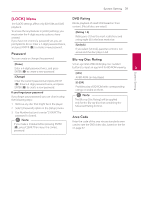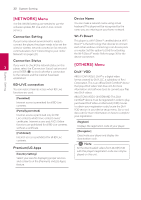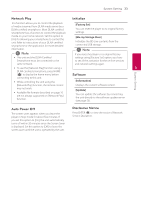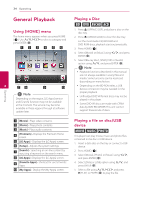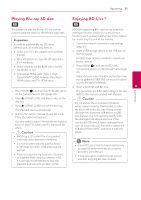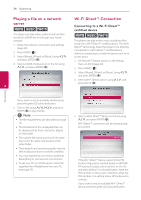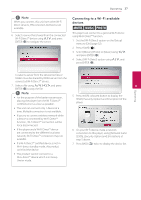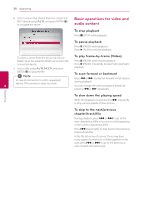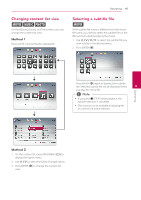LG BP620C Owners Manual - Page 36
Playing a file on a network server, Wi-Fi Direct™ Connection, Connecting to a Wi-Fi Direct™
 |
View all LG BP620C manuals
Add to My Manuals
Save this manual to your list of manuals |
Page 36 highlights
36 Operating Playing a file on a network Wi-Fi Direct™ Connection server yui Connecting to a Wi-Fi Direct™ certified device This player can play video, audio and photo files located in a DLNA server through your home network. 1. Check the network connection and settings (page 20). 2. Press HOME (n). 3. Select [Movie], [Photo] or [Music] using A/D, and press ENTER (b). 4. Select a DLNA media server on the list using W/S, and press ENTER (b). yui This player can play movie, music and photo files located in a Wi-Fi Direct™ certified device. The Wi-Fi Direct™ technology make the player to be directely connected to a Wi-Fi Direct™ certified device without connecting to a network device such as an access point. 1. Set the [Wi-Fi Direct] option on the [Setup] menu to [On] (page 32). 2. Press HOME (n). 3. Select [Movie], [Photo] or [Music] using A/D, and press ENTER (b). 4. Select [Wi-Fi Direct] option using W/S, and press ENTER (b). 4 Operating If you want to rescan available media server, press the green (G) coloured button. 5. Select a file using W/S/A/D, and press ENTER (b) to play the file. ,,Note yy The file requirements are described on page 10. yy The thumbnail of the unplayable files can be displayed, but those cannot be played on this player. yy The subtitle file name and movie file name have to be the same and located at the same folder. yy The playback and operating quality may be affected by your home network condition. yy You may experience connection problems depending on your server's environment. yy To set your PC as a DLNA server, install the supplied Nero MediaHome 4 on your PC. (see page 55) 5. Select a Wi-Fi Direct™ device on the list using W/S, and press ENTER (b). Wi-Fi Direct™ connection will be automatically proceeded. If the Wi-Fi Direct™ device supports the PIN Code configuration method based on WPS(WiFi Protected Setup), select a device on the list and press yellow (Y) coloured button. Note the PIN number on the screen. And then, enter the PIN number on a setting menu of the device to connect. If you want to rescan available Wi-Fi Direct™ device, press the green (G) coloured button.