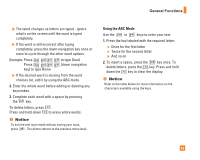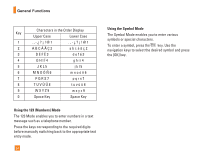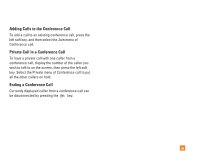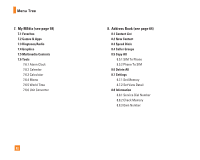LG C1500 Owner's Manual - Page 32
Multiparty or Conference Calls
 |
View all LG C1500 manuals
Add to My Manuals
Save this manual to your list of manuals |
Page 32 highlights
In-Call Menu Rejecting an Incoming Call You can reject an incoming call without answering by simply pressing the key. During a call, you can reject an incoming call by pressing the left soft key, which is the [Menu] key and selecting the Reject call or by pressing the key. Muting the Microphone You can mute the microphone during a call by pressing the [Menu] key then selecting Mute or right soft key [Mute]. The handset can be unmuted by pressing the Unmute menu or right soft key [Unmute]. When the handset is muted, the caller cannot hear you, but you can still hear them. Multiparty or Conference Calls The multiparty or conference service provides you with the ability to have a simultaneous conversation with more than one caller, if your network service provider supports this feature. A multiparty call can only be set up when you have one active call and one call on hold, both calls having been answered. Once a multiparty call is set up, calls may be added, disconnected or separated (that is, removed from the 28 multiparty call but still connected to you) by the person who set up the multiparty call. These options are all available from the In-Call menu. The maximum callers in a multiparty call are five. Once started, you are in control of the multiparty call, and only you can add calls to the multiparty call. Making a Second Call You can make a second call while currently on a call. Enter the second number and press the . When the second call is connected, the first call is automatically placed on hold. You can swap between calls, by pressing the key. Setting Up a Conference Call To set up a conference call, place one call on hold and while the active call is on, press the left soft key and then select the Join menu of Conference call. Activate the Conference Call on Hold To activate a conference call on hold, press the left soft key, and then press the key.