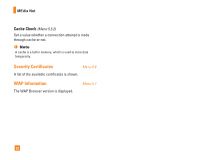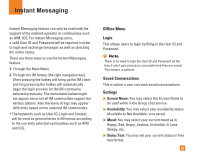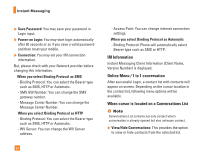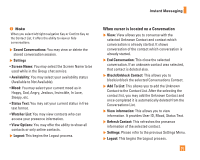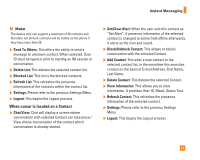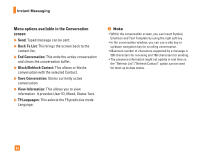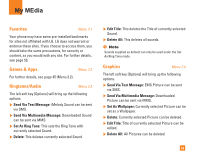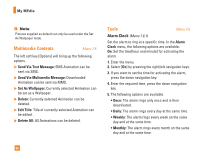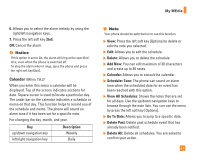LG C1500 Owner's Manual - Page 60
Online Menu / Group Chat
 |
View all LG C1500 manuals
Add to My Manuals
Save this manual to your list of manuals |
Page 60 highlights
Instant Messaging Online Menu / Group Chat When cursor is located on a Group Conversations List ] View/Hide Groups: You can select to view or hide the Group Chat List. ] Join New Group: This allows you to join a new Group Chat. In order to join, Group ID is required. ] Search Group: You can join after searching the Group Name or Group Topic. ] Create Group: A new group chat can be created after typing in the Group ID and the Welcome Note. ] Settings: Please refer to the previous Settings Menu. ] Logout: This begins the Logout process. Menu options available in a Group Chat screen ] Send: This sends the typed message to all active members within the Group Chat. ] Invite Others: This allows you to invite another contact to the group chat. You can use the contact list within the menu or by inviting based on the search results. Maximum invitee number is 6. (This is only if it's been created by yourself.) 56 ] Back To List: This brings the screen back to the contact list. ] Leave Group: When leaving the active group chat session, the buffer is cleared. ] Delete Group: This deletes the entire active group chat, only if it's been created by yourself. (This is only if it's been created by yourself.) ] Show Members: This displays current members who have joined the active group chat session. ] Save Conversation: This stores currently active conversation. ] T9 Languages: This selects the T9 predictive mode Language. When cursor is located on a Contact List ] View/Hide Contacts: This provides the option to view or hide contacts from the selected list. ] Rename List: This renames the selected contact list. ] Add List: This adds a new contact list. ] Add Contact: This adds a new contact to the selected contact list, in the meantime this searches contact on the basis of E-mail Address, First Name, Last Name.