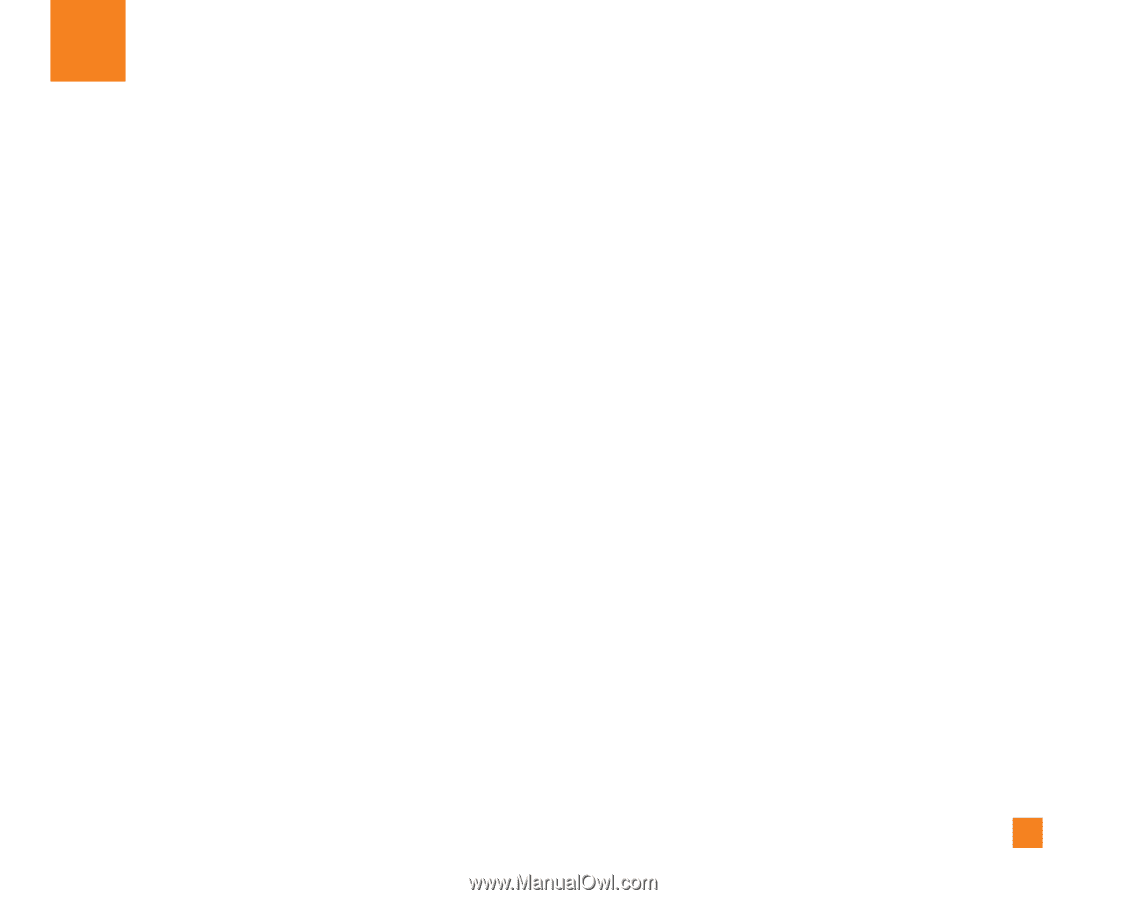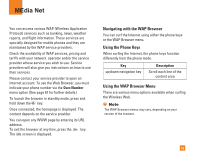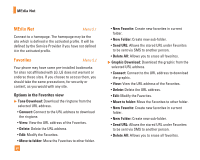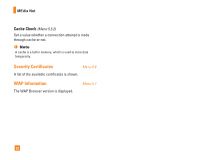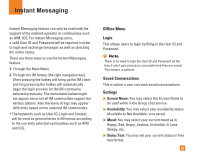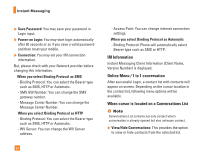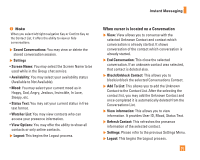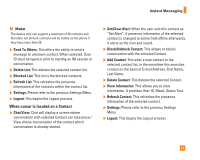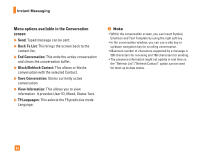LG C1500 Owner's Manual - Page 57
Instant Messaging
 |
View all LG C1500 manuals
Add to My Manuals
Save this manual to your list of manuals |
Page 57 highlights
Instant Messaging Instant Messaging feature can only be used with the support of the network operator or communities such as AIM, ICQ. For Instant Messaging users, a valid User ID and Password will be required in order to login and exchange messages as well as checking the online status. There are three ways to use the Instant Messaging feature. 1. Through the Main Menu. 2. Through the IM hotkey (the right navigation key). Short pressing the hotkey will bring up the IM client and long pressing the hotkey will automatically begin the login process for the IM community selected previously. The menu items below might not appear since not all IM communities support the various options. Also the menu strings may appear differently based on the selected IM communities. † The keywords such as User ID, Login and Contact will be used as general terms in IM menus according to the currently selected communities such as AIM and ICQ. Offline Menu Login This allows users to login by filling in the User ID and Password. n Note There is no need to type the User ID and Password all the time if only Login process is successful and they are saved. This feature is optional. Saved Conversations This is where a user can view saved conversations. Settings ] Screen Name: You may select the Screen Name to be used while in the Group chat service. ] Availability: You may select your availability status (Available to Not Available, vice versa). ] Mood: You may select your current mood as in Happy, Sad, Angry, Jealous, Invincible, In Love, Sleepy, etc. ] Status Text: You may set your current status in free text format. 53