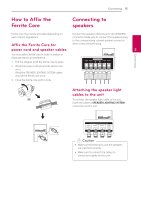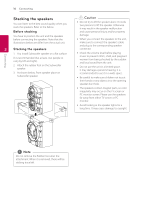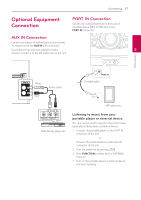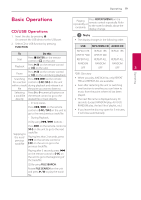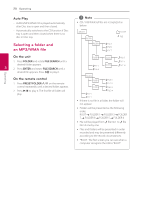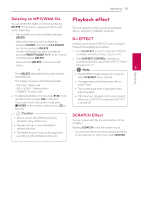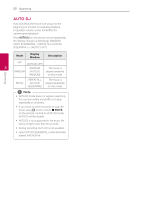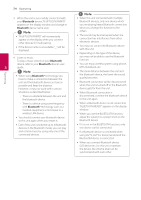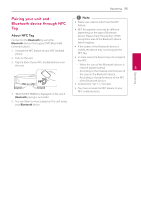LG CM9550 Owners Manual - English - Page 20
Selecting a folder and an MP3/WMA file, Auto Play, On the unit, On the remote control
 |
View all LG CM9550 manuals
Add to My Manuals
Save this manual to your list of manuals |
Page 20 highlights
Operating 20 Operating Auto Play -- AUDIO/MP3/WMA CD is played automatically after Disc tray is open and then closed. -- Automatically switches to the CD function if Disc tray is open and then closed when there is no disc in Disc tray. Selecting a folder and an MP3/WMA file On the unit 1. Press FOLDER and rotate FILE SEARCH until a desired folder appears. 3 2. Press ENTER and rotate FILE SEARCH until a desired file appears. Press T to play it. On the remote control 1. Press PRESET.FOLDER W/S on the remote control repeatedly until a desired folder appears. 2. Press d/M to play it. The first file of folder will play. ,,Note yy CD / USB Folders/Files are recognized as below. yy If there is no file in a folder, the folder will not appear. yy Folders will be presented as the following order; ROOT FOLDER 1 FOLDER 3 FOLDER 7 FOLDER 8 FOLDER 5 FOLDER 6 yy File will be played from $ file No.1 to $ file No.14 one by one. yy Files and folders will be presented in order recorded and may be presented differently according to the record circumstances. yy *ROOT : The first screen you can see when a computer recognize the USB is "ROOT".