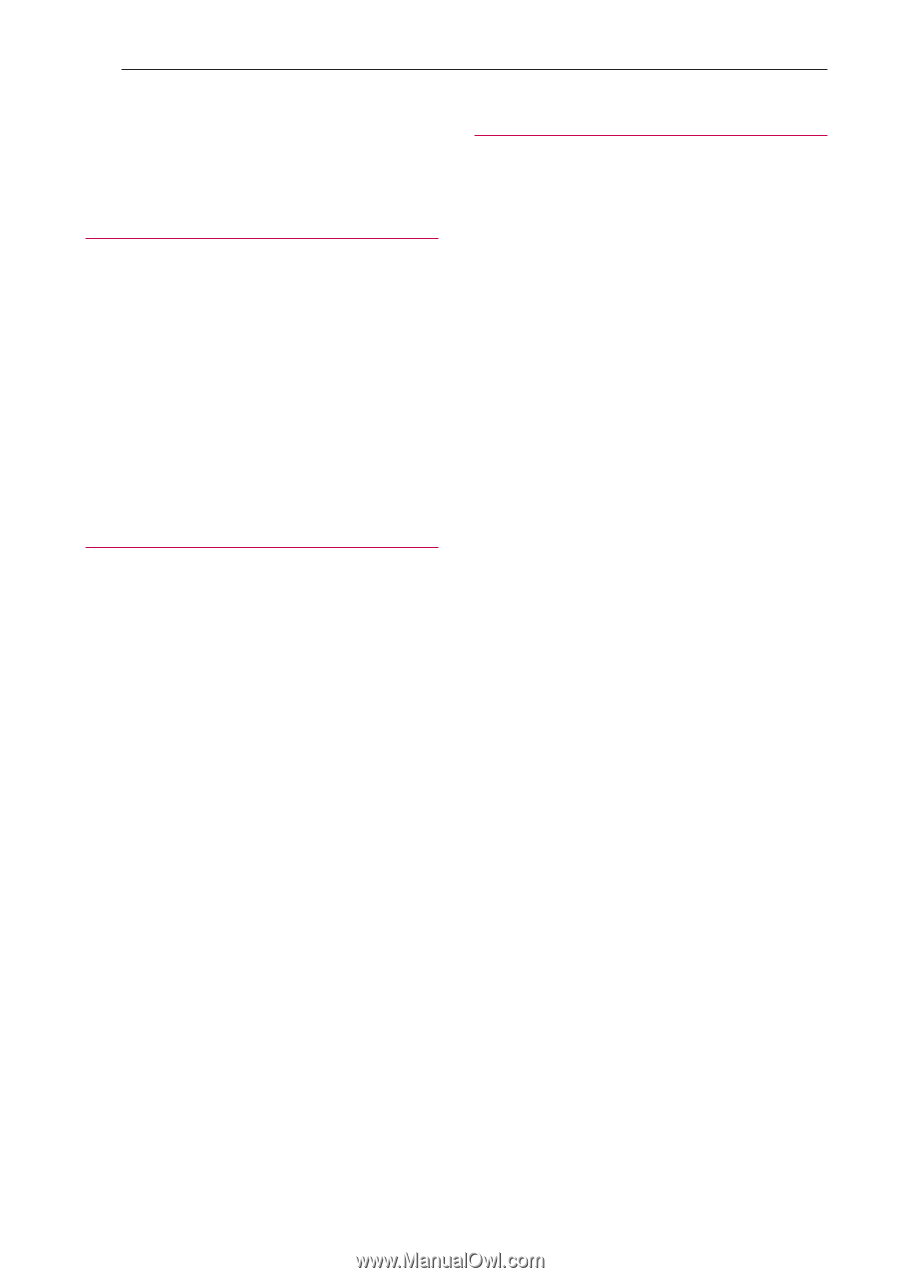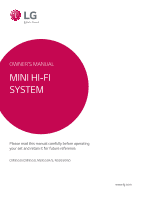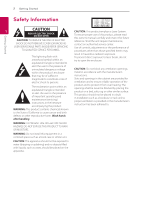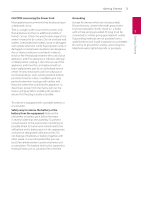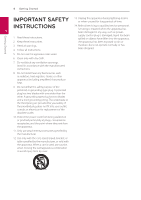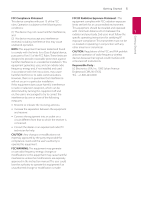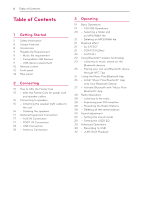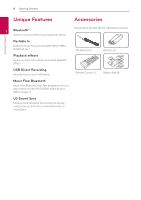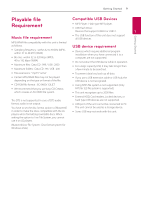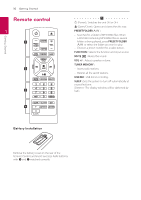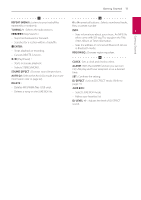LG CM9550 Owners Manual - English - Page 6
Table of Contents, Getting Started, Connecting, Operating - remote
 |
View all LG CM9550 manuals
Add to My Manuals
Save this manual to your list of manuals |
Page 6 highlights
6 Table of Contents Table of Contents 1 Getting Started 2 Safety Information 8 Unique Features 8 Accessories 9 Playable file Requirement 9 - Music file requirement 9 - Compatible USB Devices 9 - USB device requirement 10 Remote control 12 Front panel 14 Rear panel 2 Connecting 15 How to Affix the Ferrite Core 15 - Affix the Ferrite Core for power cord and speaker cables 15 Connecting to speakers 15 - Attaching the speaker light cables to the unit 16 - Stacking the speakers 17 Optional Equipment Connection 17 - AUX IN Connection 17 - PORT. IN Connection 18 - USB Connection 18 - Antenna Connection 3 Operating 19 Basic Operations 19 - CD/USB Operations 20 - Selecting a folder and an MP3/WMA file 21 - Deleting an MP3/WMA file 21 Playback effect 21 - DJ EFFECT 21 - SCRATCH Effect 22 - AUTO DJ 23 Using Bluetooth® wireless technology 23 - Listening to music stored on the Bluetooth devices 25 - Pairing your unit and Bluetooth device through NFC Tag 26 Using the Music Flow Bluetooth App 26 - Install "Music Flow Bluetooth" App onto Your Bluetooth Device 27 - Activate Bluetooth with "Music Flow Bluetooth" App 28 Radio Operations 28 - Listening to the radio 28 - Improving poor FM reception 28 - Presetting the Radio Stations 28 - Deleting all the saved stations 29 Sound adjustment 29 - Setting the sound mode 29 - Setting the USER EQ 30 Advanced Operations 30 - Recording to USB 32 - JUKE BOX Playback