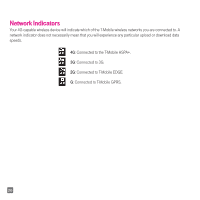LG D415 Quick Start Guide - English - Page 27
Wi-Fi Calling
 |
View all LG D415 manuals
Add to My Manuals
Save this manual to your list of manuals |
Page 27 highlights
Turn on/off Smartphone Mobile HotSpot 1 From the Home screen EITHER ➊ Tap the Mobile HotSpot icon . OR ➋ Tap the Menu Key , then tap System settings > Networks tab > Tethering & networks > Mobile HotSpot. 2 Tap the Mobile HotSpot switch to activate (and deactivate) the feature. After 30 seconds on your Wi-Fi device search for and connect to the Network SSID with the password configured. Wi-Fi Calling To use Wi-Fi Calling please use the SIM card shipped with your device. A different SIM card may not work with the Wi-Fi Calling feature. You must also have a 911 emergency address registered with your account. NOTE Corporate accounts may require administrator assistance for 911 Address registration. To enable and disable Wi-Fi Calling 1 From any Home screen, tap the Menu Key > System settings > Networks tab > Tethering & networks. 2 Tap the Wi-Fi Calling switch to activate the feature. To change the connection preference for Wi-Fi Calling 1 From any Home screen, tap the Menu Key > System settings > Networks tab > Tethering & networks > Wi-Fi Calling. 2 Tap Connection preferences and select your connection preference. About Wi-Fi Calling Wi-Fi Calling can improve your coverage and allows you to make phone calls and send messages over a Wi-Fi network (when a Wi-Fi network is available). 25