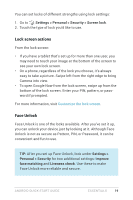LG D820 Sprint Owners Manual - English - Page 25
Printing
 |
View all LG D820 Sprint manuals
Add to My Manuals
Save this manual to your list of manuals |
Page 25 highlights
1. Go to Settings > Device > Tap & pay. 2. Touch an app to make it your default payment app. If your device doesn't have a default payment app, such as Google Wallet, you can browse Google Play for other payment apps. IMPORTANT: Tap & pay manages payment apps like Google Wallet. The tap & pay setting doesn't apply to Android Beam and won't include certain apps, such as money transfer apps. Printing WIth Android 4.4, you can print the content of certain screens (such as web pages displayed in Chrome) to a printer on the same Wi-FI network as your Android device. Before you can print, you need a printing service installed on your device. To check what services are currently available, go to Settings > System > Printing. ANDROID QUICK START GUIDE ESSENTIALS 21