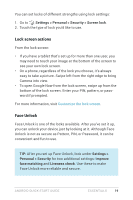LG D820 Sprint Owners Manual - English - Page 26
Chromecast
 |
View all LG D820 Sprint manuals
Add to My Manuals
Save this manual to your list of manuals |
Page 26 highlights
From here, you can open each available service to turn it on or off, check which printers it makes available, add new printers, and adjust the service's settings. To print a document, such as a webpage in Chrome: 1. Touch Menu > Print. 2. In the dialog that appears, adjust settings such as printer, copies, orientation, and so on. 3. Touch Print. Chromecast Chromecast is a small device that plugs into the back of your TV. It allows you to send videos and music straight from your phone or tablet to your TV. Supported apps currently include: • YouTube • Netflix • Google Play Movies & TV • Google Play Music • Hulu Plus Make sure your phone or tablet is using the same Wi-Fi network as your Chromecast, and that Chromecast is selected as your TV's source input. To display content from your phone or tablet on your TV: 1. Open the video or music in one of the apps listed above. 2. Touch the Cast button. 3. Play the content as usual to stream it to your TV. For more information, see Cast from apps to your TV. ANDROID QUICK START GUIDE ESSENTIALS 22