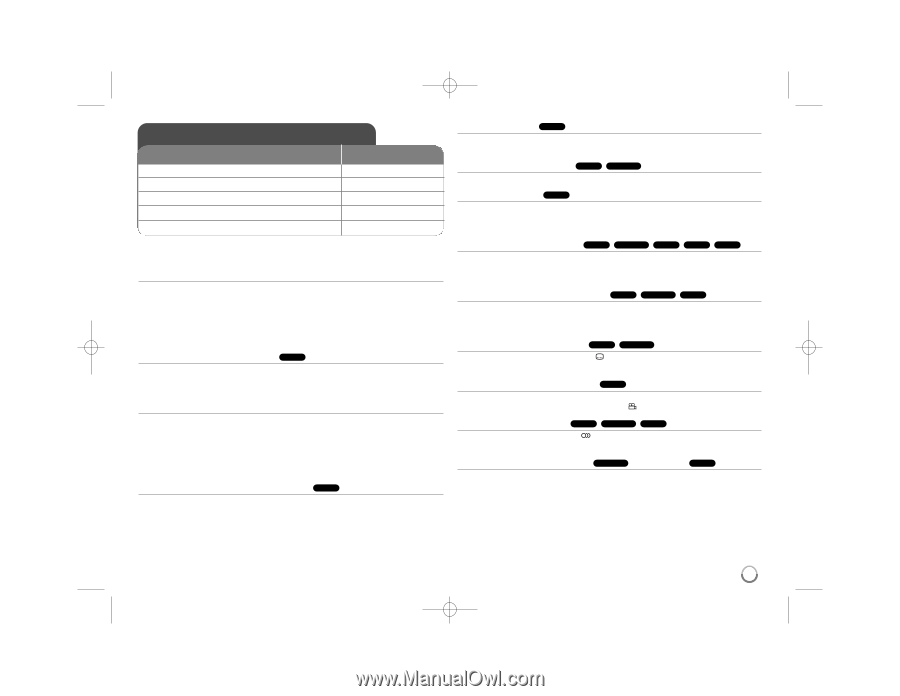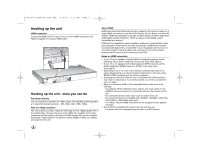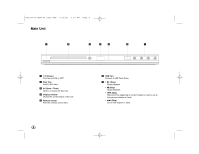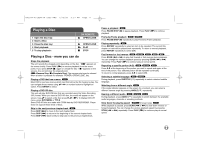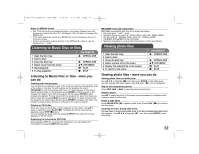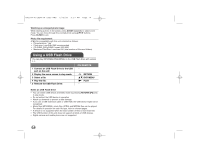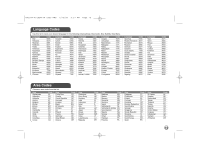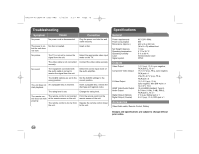LG DN898 Owner's Manual (English) - Page 11
Playing a Disc - video
 |
UPC - 719192173200
View all LG DN898 manuals
Add to My Manuals
Save this manual to your list of manuals |
Page 11 highlights
DV392H-N.CUSALLK_0959_ENG 2/20/08 9:37 AM Page 11 Playing a Disc 1 Open the disc tray: 2 Insert a Disc: 3 Close the disc tray: 4 Start playback: 5 To stop playback: ON REMOTE Z OPEN/CLOSE Z OPEN/CLOSE N PLAY x STOP Playing a Disc - more you can do Stops the playback The unit records the stopped point depending on the disc. " Xx " appears on the screen briefly. Press PLAY ( N) to resume playback (from the scene point). If you press STOP (x ) again or unload the disc (" x " appears on the screen), the unit will clear the stopped point. (Xx =Resume Stop, x =Complete Stop) The resume point may be cleared when a button is pressed (for example :POWER, OPEN/CLOSE, etc). Playing a DVD that has a menu DVD Most DVD's now have menus which load first before the film begins to play. You can navigate these menus using vV b B or number button to highlight an option. Press ENTER to select. Playing a DVD VR disc This unit will play DVD-RW disc that are recorded using the Video Recording (VR) format. When you insert a DVD-VR disc, the menu will appear on the screen. Use vV to select a title then press PLAY ( N). To display DVD-VR menu, press DVD MENU or TITLE. Some DVD-VR disc are made with CPRM data by DVD RECORDER. Player does not support these kinds of discs. Skip to the next/previous chapter/track ALL Press SKIP (>) to move to the next chapter/track. Press SKIP (.) to return to the beginning of the current chapter/track. Press SKIP (.) twice briefly to step back to the previous chapter/track. Pause a playback ALL Press PAUSE/STEP (X) to pause playback. Press PLAY ( N) to continue playback. Frame-by-Frame playback DVD MPEG4 Press PAUSE/STEP (X) repeatedly to play Frame-by-Frame playback. Playing repeatedly ALL Press REPEAT repeatedly to select an item to be repeated. The current title, chapter or track will be played back repeatedly. To return to normal playback, press REPEAT repeatedly to select [Off]. Fast forward or fast reverse DVD MPEG4 ACD WMA MP3 Press SCAN (m or M) to play fast forward or fast reverse during playback. You can change the various playback speed by pressing SCAN (m or M) repeatedly. Press PLAY ( N) to continue play at normal speed. Repeating a specific portion (A-B) DVD MPEG4 ACD Press A-B at the beginning of the portion you wish to repeat and again at the end of the portion. Your selected portion will be repeated continually. To return to normal playback, press A-B to select [Off]. Selecting a subtitle language DVD MPEG4 During playback, press SUBTITLE ( ) repeatedly to select a desired subtitle language. Watching from a different angle DVD If the angle indicator appears on the screen for a moment, you can select a different camera angle by pressing ANGLE ( ) repeatedly. Hearing a different audio DVD MPEG4 CD-G During playback, press AUDIO ( ) repeatedly to switch between the available audio languages, channels or encoding methods. Slow down the playing speed MPEG4 (Forward only) DVD While playback is paused, press SCAN (m or M) to slow down reverse or forward playback. You can change the various playback speed by pressing SCAN (m or M) repeatedly. Press PLAY ( N) to continue play at normal speed. 11