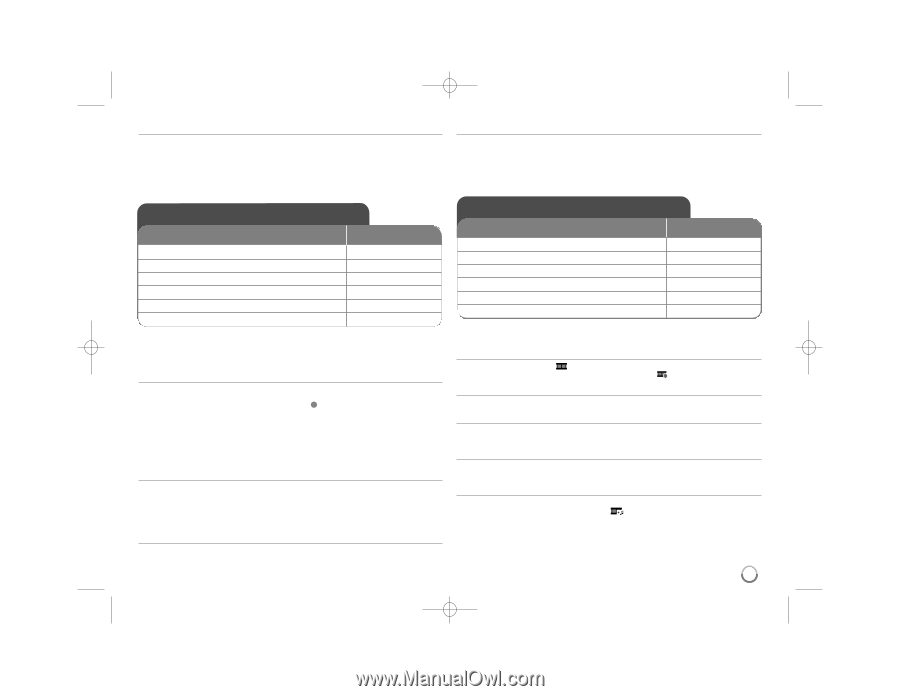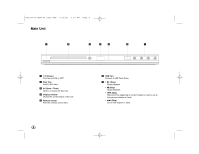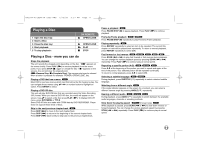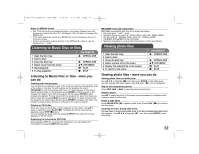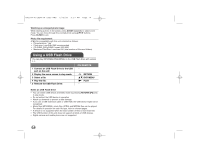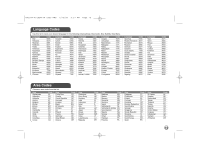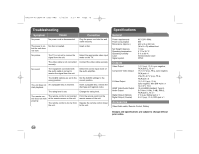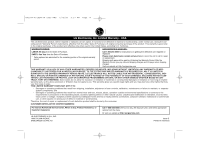LG DN898 Owner's Manual (English) - Page 13
Viewing photo files, Listening to Music Disc or files - remote for
 |
UPC - 719192173200
View all LG DN898 manuals
Add to My Manuals
Save this manual to your list of manuals |
Page 13 highlights
DV392H-N.CUSALLK_0959_ENG 2/20/08 9:37 AM Page 13 Notes on MPEG4 format • The "This file has the non-supported type on the player. Please move into browser and select the other file." will appear if this unit does not support the MPEG4 file. • If the video and audio structure of MPEG4 file is not interleaved, returns to the menu screen. • If there is impossible code to express in the MPEG4 file name, it may be displayed as "_" mark. Listening to Music Disc or files 1 Open the disc tray: 2 Insert a disc: 3 Close the disc tray: 4 Select music from the menu: 5 Start playback: 6 To stop playback: ON REMOTE Z OPEN/CLOSE Z OPEN/CLOSE v V, DVD MENU N PLAY x STOP Listening to Music Disc or files - more you can do Creating your own program You can play the contents of a disc in the order you want by arranging the order of the music on the disc. To add music(s) on the program list, press PROGRAM to enter the program edit mode ( E mark appears on the menu). Select desired music on the [List] then press ENTER to add the music to the program list. Select music from the program list then press ENTER to start programed playback. To clear music from the program list, select the music you want to clear then press CLEAR in program edit mode. To clear all music from the program list, select [Clear All] then press ENTER in program edit mode. The program is cleared when the disc is removed or the unit is turned off. Playing an CD-G disc Once you insert an CD-G disc, a menu appears on the screen. Use vV to select a track then press PLAY ( N). To display the CD-G menu during playback, press STOP (x ) twice. You can display the setup menu by pressing SETUP only when CD-G menu appears on the TV screen. Displaying file information (ID3 TAG) While playing a MP3 file containing file information, you can display the information by pressing DISPLAY repeatedly. MP3/WMA music file requirement MP3/WMA compatibility with this unit is limited as follows: • File extensions: ".mp3", ".wma" • Sampling frequency: within 8 - 48 kHz (MP3), within 22 - 48kHz (WMA) • Bit rate: within 8 - 320kbps (MP3), within 32 - 256kbps (WMA) • CD-R/RW, DVD±R/RW Format: ISO 9660 • Maximum Files/Disc: Less than 650 (total number of files and folders) Viewing photo files 1 Open the disc tray: 2 Insert a disc: 3 Close the disc tray: 4 Select a photo file on the menu: 5 Display the selected file in full screen: 6 To return to the menu: ON REMOTE Z OPEN/CLOSE Z OPEN/CLOSE v V, DVD MENU N PLAY x STOP Viewing photo files - more you can do Viewing photo files as a slide show Use vV b B to highlight ( ) icon then press ENTER to start slide show. You can change slide show speed using b B when ( ) icon is highlighted. Skip to the next/previous photo Press SKIP (. or >) to view the previous/next photo. Rotate a photo Use vV to rotate the photo in full screen counterclockwise or clockwise while viewing a photo in full screen. Pause a slide show Press PAUSE/STEP (X) to pause a slide show. Press PLAY ( N) to continue the slide show. Listening to music during slide show You can listen to music during slide show, if the disc contains music and photo files together. Use vV b B to highlight ( ) icon then press ENTER to start slide show. 13