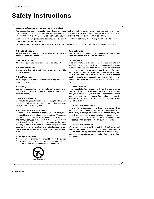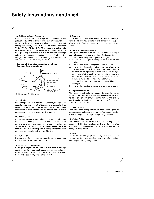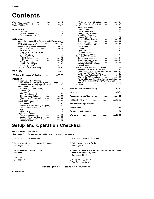LG DU-50PY10 Owners Manual - Page 9
Connection, Options
 |
View all LG DU-50PY10 manuals
Add to My Manuals
Save this manual to your list of manuals |
Page 9 highlights
Connection Options IntrodUction put Connects the video signal from a put G*LINK Digital Audio (DVh Digital Connect an Visual IR controller Interface/Component2) to this jack, InP u_ Digital Audio Output Connect digit_ audio from various types of equipment. Note: tn standby mode, these ports wilt not: work. RS-232C iNPUT (CONTROL!SERVICE) PORT Connect to the RS-232C port on a PC IEEE1394 Connect DVHS or MicroMV to _EEE1394 Connector, Remote Control Port Connect your wked remote control here_ CableCARDTM Used for Cab}eCARDTM received Cable Service Provider, CABLE Inputs Connect cable signats to the TV, either directly or through your c_bie box iiliiiHiiiii!iiiiiiiiiiiiiiii!lii!i RGB/A U DID INPUT Connect the monitor output connec= tor from a PC to the appropriate input _rt. DVD/DTV Input (Component 1-2) Connect a component vi_oiaudio device to these jacks NDMI/DVI(VIDEO) Connect a H DMVDVl(Video) signal to this jack Monitor Antenna inp_s Connect antenna signaEs to the TV, e_her directly or through Audto!_,q deo Input Connect audio/video output from an externa} device to these Input you r cable box Connect S-Vi_ out from an S-VIDEO device to the S _ iacks. VIDEO input. Power Cord S_ket This TV operates on an AC power The voltage is indi- cated on the Specifications pa_. Never attempt to oper- ate the TV on DC power. J o This manual explains the features available on the DUo5OPYIO series TVs, Owner's Manual 9