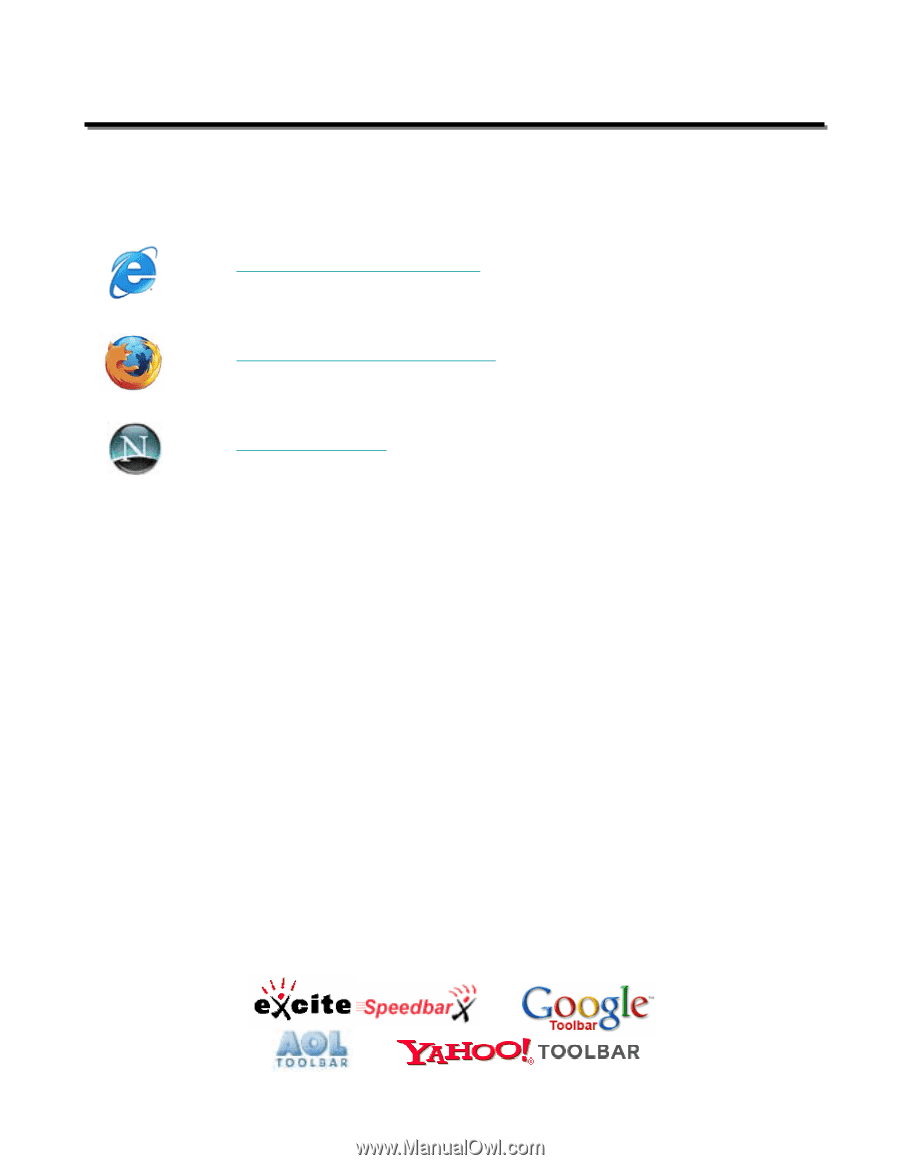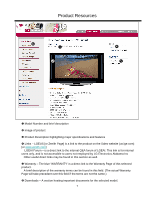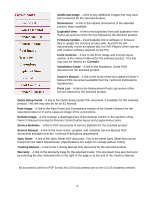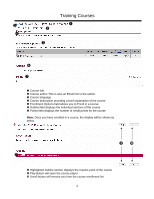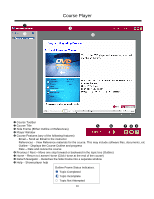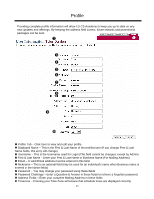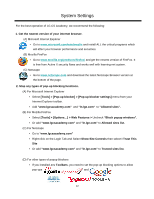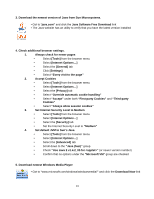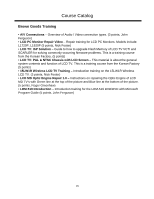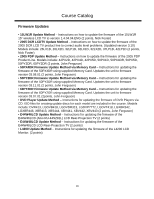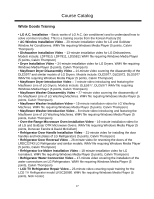LG DVB413 User Guide - Page 14
System Settings
 |
View all LG DVB413 manuals
Add to My Manuals
Save this manual to your list of manuals |
Page 14 highlights
System Settings For the best operation of LG CS Academy, we recommend the following: 1. Get the newest version of your internet browser. (A) Microsoft Internet Explorer • Go to www.microsoft.com/windows/ie and install ALL the critical programs which will affect your browser performance and securities. (B) Mozilla FireFox • Go to www.mozilla.org/products/firefox/ and get the newest version of FireFox. It is free from Active X security flaws and works well with learning-net system. (C) Netscape • Go to www.netscape.com and download the latest Netscape Browser version at the bottom of the page. 2. Stop any types of pop-up blocking functions. (A) For Microsoft Internet Explorer • Select [Tools] > [Pop-up blocker] > [Pop-up blocker settings] menu from your Internet Explorer toolbar. • Add "www.lgcsacademy.com" and "ln.lge.com" to "Allowed sites". (B) For Mozilla FireFox • Select [Tools] > [Options...] > Web Features > Uncheck "Block popup windows". • Or add "www.lgcsacademy.com" and "ln.lge.com" to Allowed sites list. (C) For Netscape • Go to "www.lgcsacademy.com" • Right-click on the Login Tab and Select Show Site Controls then select I Trust This Site • Or add "www.lgcsacademy.com" and "ln.lge.com" to Trusted sites list. (D) For other types of popup blockers • If you installed any Toolbars, you need to set the pop-up blocking options to allow pop-ups from "www.lgcsacademy.com" and "ln.lge.com". 12