LG Fortune 3 Owners Manual - Page 101
Wallpaper & theme
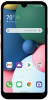 |
View all LG Fortune 3 manuals
Add to My Manuals
Save this manual to your list of manuals |
Page 101 highlights
• App scaling: Adjust the screen size of apps. Aspect ratio • This device uses 20.5:9 aspect ratio. -- Some downloaded apps may not support 20.5:9 aspect ratio. In this case, select the most optimal screen ratio for the app or consult the app provider for more information. -- You can select the aspect ratio for individual apps. On the home screen, tap Settings Display App scaling. Select an app, then select the desired aspect ratio from None (Original), Compatibility (16:9), Standard (16.7:9), and Full screen. • Brightness: Use the slide bar to change the device's screen brightness. To automatically adjust screen brightness according to ambient light intensity, tap the Auto switch. • Screen timeout: Automatically turn off the screen when the device is left idle for a specified period of time. • Auto-rotate screen: Automatically rotate the screen according to the device's orientation. • Screen saver: Display a screen saver when the device is connected to the holder or charger. Select a screen saver type to display. • One-handed screen: Make the screen size smaller to conveniently use the device with one hand. Drag the Home touch button at the bottom of the screen to the left or right. Wallpaper & theme You can select wallpaper, screen theme, icon style or AOD (Always-on Display) for your device. 1 On the settings screen, tap Wallpaper & theme. 2 Tap Wallpaper, Theme or Icon to customize the settings. Settings 99















