LG Fortune 3 Owners Manual - Page 77
QuickMemo
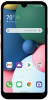 |
View all LG Fortune 3 manuals
Add to My Manuals
Save this manual to your list of manuals |
Page 77 highlights
QuickMemo+ QuickMemo+ overview You can make creative notes by using a variety of options on this advanced notepad feature, such as image edits and screenshots, which are not supported by the conventional notepad. This device supports the Active Pen AES2.0 (Active Electrostatic). Creating a note 1 On the home screen, tap Essentials QuickMemo+. 2 Tap to create a note. • : Save a note. • : Undo the previous edit. • : Redo the recently deleted edits. • : Enter a note by using the keypad. • : Save your favorite pen types. • : Write notes by hand. • : Erase handwritten notes. • : Access additional options. • Tap to lock the navigation bar while making a note. 3 Tap to save the note. Writing notes on a screenshot 1 While viewing the screen you want to capture, drag the status bar downwards and then tap . • The screen is captured and displayed as a thumbnail on the right bottom of the screen. Useful Apps 75















