LG Fortune 3 Owners Manual - Page 95
Bluetooth tethering, Adding VPN, VPN
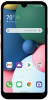 |
View all LG Fortune 3 manuals
Add to My Manuals
Save this manual to your list of manuals |
Page 95 highlights
Bluetooth tethering A Bluetooth-connected device can connect to the Internet by using your device's mobile data. 1 On the settings screen, tap Network & internet Mobile Hotspot & Tethering Bluetooth tethering and then tap to activate it. 2 Turn on Bluetooth on both devices and pair them. • This option uses mobile data and may incur data usage fees, depending on your pricing plan. Consult with your service provider for more information. • More information is available at this web site: http://www.android.com/tether#Bluetooth_tethering Help You can view help on using tethering and hotspots. On the settings screen, tap Network & internet Mobile Hotspot & Tethering Help. VPN You can connect to a safe virtual network, such as an intranet. You can also manage connected virtual private networks. Adding VPN 1 On the settings screen, tap Network & internet VPN. 2 Tap . • This feature is available only when the screen lock is activated. If the screen lock is deactivated, a notification screen appears. Tap Change from the notification screen to activate the screen lock. See Setting a screen lock for details. 3 Enter VPN details and tap Save. Settings 93















