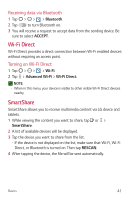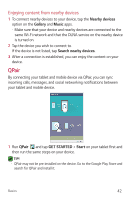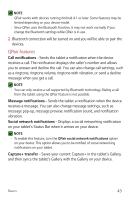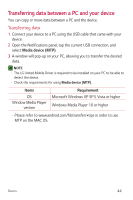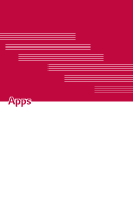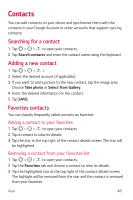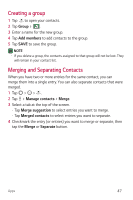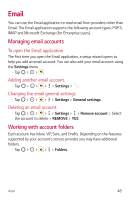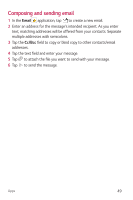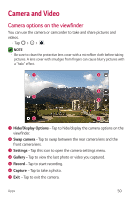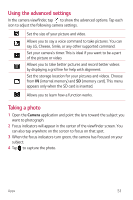LG G Pad F 8.0" 2nd Gen ACG Owners Manual - Page 47
Contacts, Searching for a contact, Adding a new contact, Favorites contacts
 |
View all LG G Pad F 8.0" 2nd Gen ACG manuals
Add to My Manuals
Save this manual to your list of manuals |
Page 47 highlights
Contacts You can add contacts on your device and synchronize them with the contacts in your Google Account or other accounts that support syncing contacts. Searching for a contact 1 Tap > > to open your contacts. 2 Tap Search contacts and enter the contact name using the keyboard. Adding a new contact 1 Tap > > > . 2 Select the desired account (if applicable). 3 If you want to add a picture to the new contact, tap the image area. Choose Take photo or Select from Gallery. 4 Enter the desired information for the contact. 5 Tap SAVE. Favorites contacts You can classify frequently called contacts as favorites. Adding a contact to your favorites 1 Tap > > to open your contacts. 2 Tap a contact to view its details. 3 Tap the star at the top right of the contact details screen. The star will be highlighted. Removing a contact from your favorites list 1 Tap > > to open your contacts. 2 Tap the Favorites tab and choose a contact to view its details. 3 Tap the highlighted star at the top right of the contact details screen. The highlight will be removed from the star and the contact is removed from your favorites. Apps 46