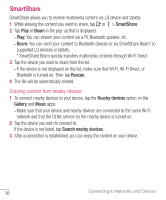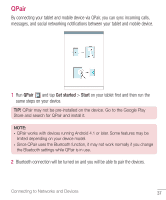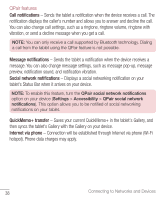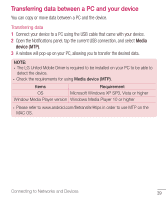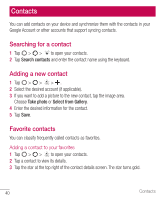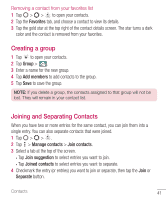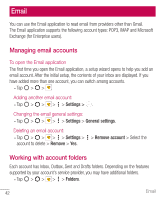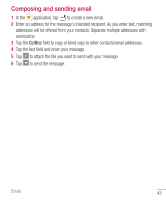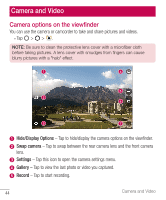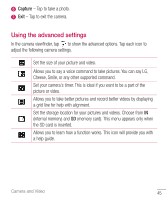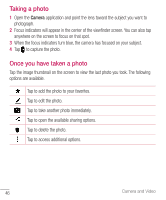LG G Pad F 8.0" 2nd Gen ACG Owners Manual 1 - Page 42
Creating a group, Joining and Separating Contacts, Favorites, Group, Add members, Manage contacts
 |
View all LG G Pad F 8.0" 2nd Gen ACG manuals
Add to My Manuals
Save this manual to your list of manuals |
Page 42 highlights
Removing a contact from your favorites list 1 Tap > > to open your contacts. 2 Tap the Favorites tab, and choose a contact to view its details. 3 Tap the gold star at the top right of the contact details screen. The star turns a dark color and the contact is removed from your favorites. Creating a group 1 Tap to open your contacts. 2 Tap Group > . 3 Enter a name for the new group. 4 Tap Add members to add contacts to the group. 5 Tap Save to save the group. NOTE: If you delete a group, the contacts assigned to that group will not be lost. They will remain in your contact list. Joining and Separating Contacts When you have two or more entries for the same contact, you can join them into a single entry. You can also separate contacts that were joined. 1 Tap > > . 2 Tap > Manage contacts > Join contacts. 3 Select a tab at the top of the screen. • Tap Join suggestion to select entries you want to join. • Tap Joined contacts to select entries you want to separate. 4 Checkmark the entry (or entries) you want to join or separate, then tap the Join or Separate button. Contacts 41