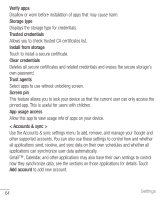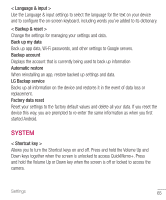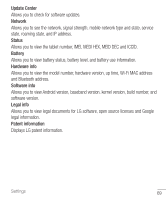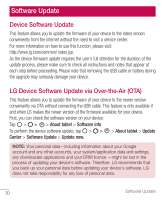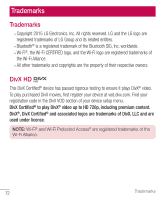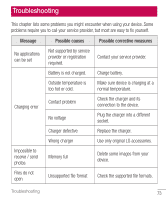LG G Pad F 8.0" 2nd Gen ACG Owners Manual 1 - Page 69
Volume Down Key, Home Button
 |
View all LG G Pad F 8.0" 2nd Gen ACG manuals
Add to My Manuals
Save this manual to your list of manuals |
Page 69 highlights
Touch control areas Tap the switch OFF ON to turn this feature on. Allows you to limit the touch control to selected areas of the screen. Press the Volume Down Key and Home Button at the same time to activate and deactivate the feature. Auto-rotate screen Checkmark to allow the device to rotate the screen depending on the device orientation (portrait or landscape). Password voice confirmation Checkmark to have verbal confirmation when inputting passwords. Accessibility settings shortcut Sets quick and easy access to selected features when you triple-tap the Home Key. One-touch input Each finger touch enters a letter/character on the LG keyboard. Switch access Allows you to interact with your device using one or more switches that work like keyboard keys. This menu can be helpful for users with mobility limitations that prevent them from interacting directly with the your device. Tap Settings at the bottom of the screen to adjust the Switch access settings. < Printing > Allows you to print the content of certain screens (such as web pages displayed in Chrome) to a printer connected to the same Wi-Fi network as your Android device. < About tablet > This menu allows you to manage your software updates and view various information relating to your device. Tablet name Allows you to set your device name. 68 Settings