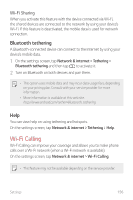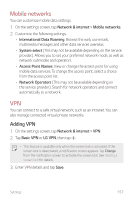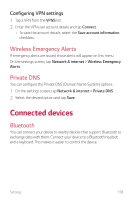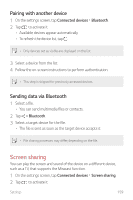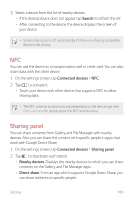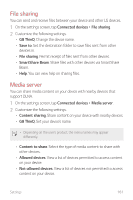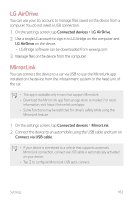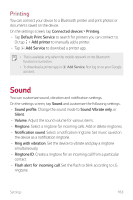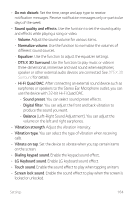LG G8 ThinQ Owners Manual - Page 160
Screen sharing, Pairing with another device, Sending data via Bluetooth
 |
View all LG G8 ThinQ manuals
Add to My Manuals
Save this manual to your list of manuals |
Page 160 highlights
Pairing with another device 1 On the settings screen, tap Connected devices Bluetooth. 2 Tap to activate it. • Available devices appear automatically. • To refresh the device list, tap . • Only devices set as visible are displayed on the list. 3 Select a device from the list. 4 Follow the on-screen instructions to perform authentication. • This step is skipped for previously accessed devices. Sending data via Bluetooth 1 Select a file. • You can send multimedia files or contacts. 2 Tap Bluetooth. 3 Select a target device for the file. • The file is sent as soon as the target device accepts it. • File sharing processes may differ, depending on the file. Screen sharing You can play the screen and sound of the device on a different device, such as a TV, that supports the Miracast function. 1 On the settings screen, tap Connected devices Screen sharing. 2 Tap to activate it. Settings 159