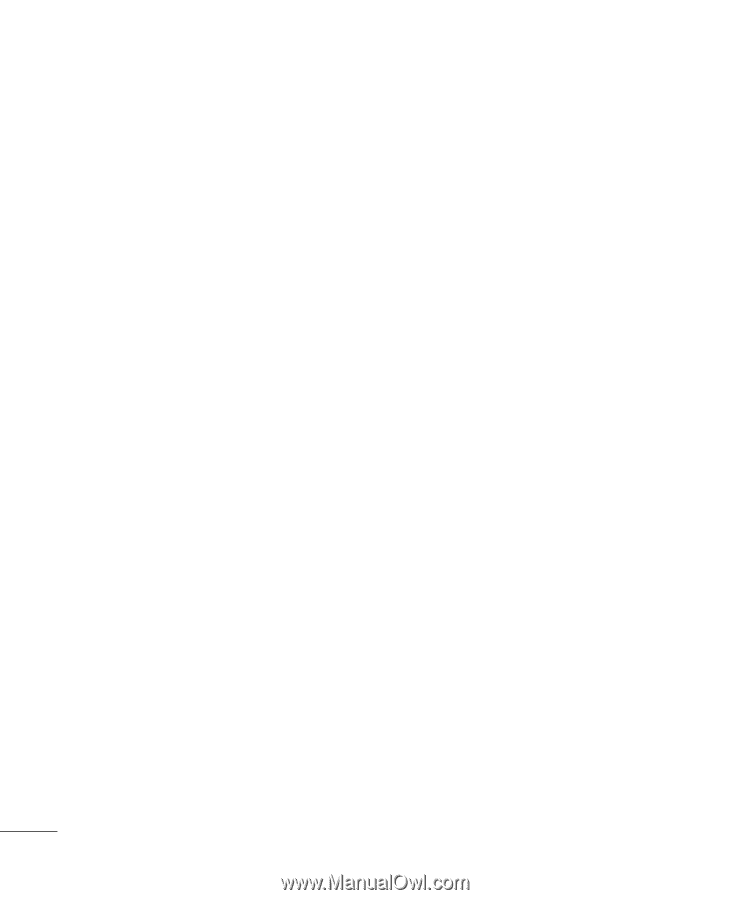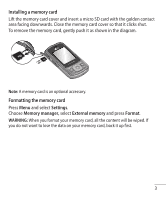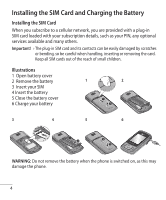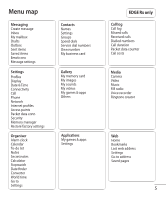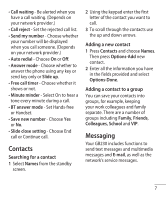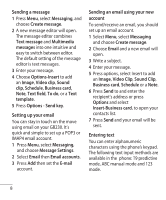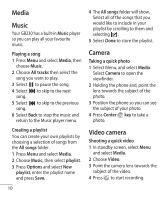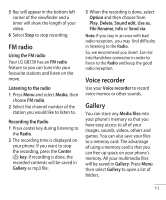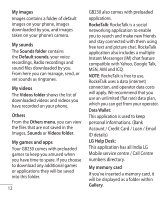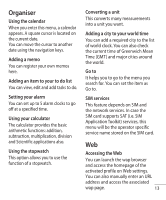LG GB230 User Manual - Page 10
Sending a message, Setting up your email, Sending an email using your new, account, Entering text - manual
 |
View all LG GB230 manuals
Add to My Manuals
Save this manual to your list of manuals |
Page 10 highlights
Sending a message 1 Press Menu, select Messaging, and choose Create message. 2 A new message editor will open. The message editor combines Text message and Multimedia messages into one intuitive and easy to switch between editor. The default setting of the message editor is text messages. 3 Enter your message. 4 Choose Options-Insert to add an Image, Video clip, Sound clip, Schedule, Business card, Note, Text field, To do, or a Text template. 5 Press Options - Send key. Setting up your email You can stay in touch on the move using email on your GB230. It's quick and simple to set up a POP3 or IMAP4 email account. 1 Press Menu, select Messaging, and choose Message Settings. 2 Select Email then Email accounts. 3 Press Add then set the E-mail account. Sending an email using your new account To send/receive an email, you should set up an email account. 1 Select Menu, select Messaging and choose Create message. 2 Choose Email and a new email will open. 3 Write a subject. 4 Enter your message. 5 Press options, select Insert to add an Image, Video Clip, Sound Clip, Business card, Schedule or a Note. 6 Press Send to and enter the recipient's address or press Options and select Insert-Business card. to open your contacts list. 7 Press Send and your email will be sent. Entering text You can enter alphanumeric characters using the phone's keypad. The following text input methods are available in the phone: T9 predictive mode, ABC manual mode and 123 mode. 8