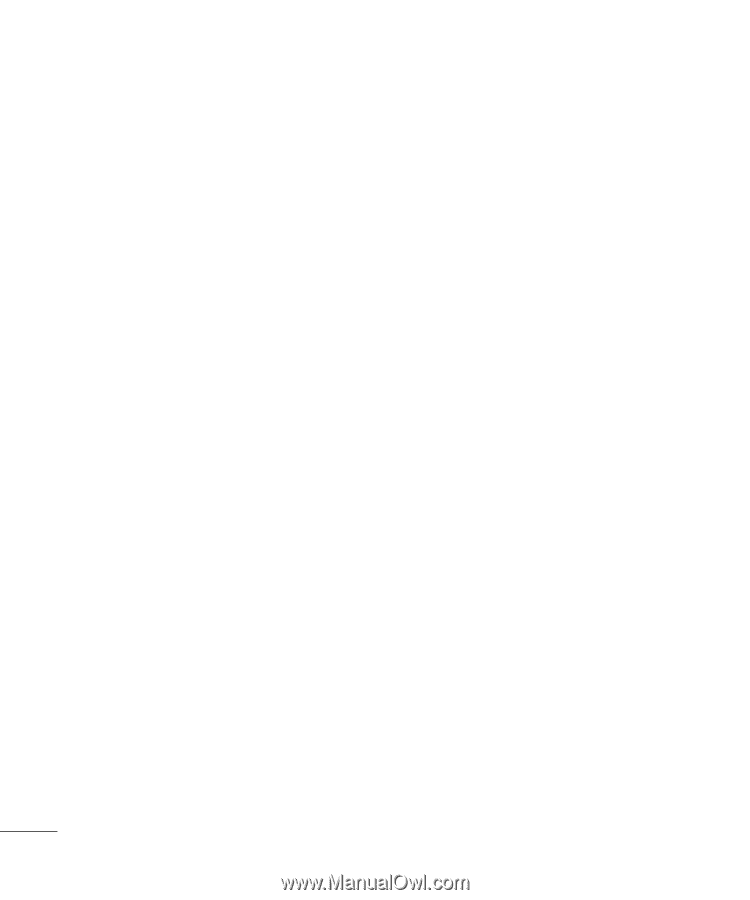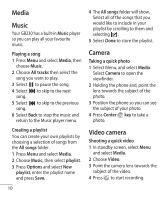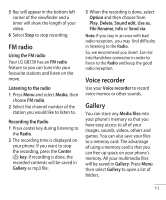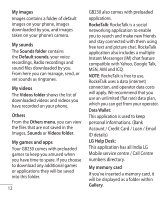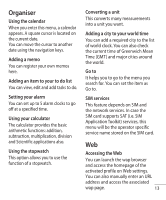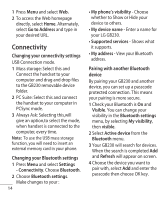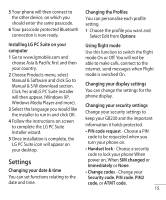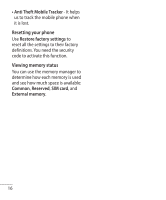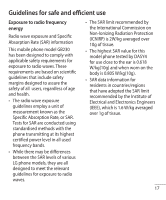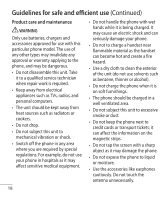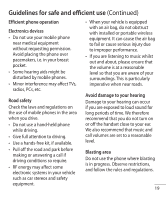LG GB230 User Manual - Page 16
Connectivity - pc suite
 |
View all LG GB230 manuals
Add to My Manuals
Save this manual to your list of manuals |
Page 16 highlights
1 Press Menu and select Web. 2 To access the Web homepage directly, select Home. Alternately, select Go to Address and type in your desired URL. Connectivity Changing your connectivity settings USB Connection mode. 1 Mass storage: Select this and Connect the handset to your computer and drag and drop files to the GB230 removable device folder. 2 PC Suite: Select this and connect the handset to your computer in PCSync mode. 3 Always Ask: Selecting this,will give an option,to select the mode, when handset is connected to the computer, every time. Note: To use the USB mass storage function, you will need to insert an external memory card in your phone. Changing your Bluetooth settings 1 Press Menu and select Settings - Connectivity. Choose Bluetooth. 2 Choose Bluetooth settings. Make changes to your : 14 • My phone's visibility - Choose whether to Show or Hide your device to others. • My device name - Enter a name for your LG GB230. • Supported services - Shows what it supports. • My address - View your Bluetooth address. Pairing with another Bluetooth device By pairing your GB230 and another device, you can set up a passcode protected connection. This means your pairing is more secure. 1 Check your Bluetooth is On and Visible. You can change your visibility in the Bluetooth settings menu, by selecting My visibility, then visible. 2 Select Active device from the Bluetooth menu. 3 Your GB230 will search for devices. When the search is completed Add and Refresh will appear on screen. 4 Choose the device you want to pair with, select Add and enter the passcode then choose OK key.