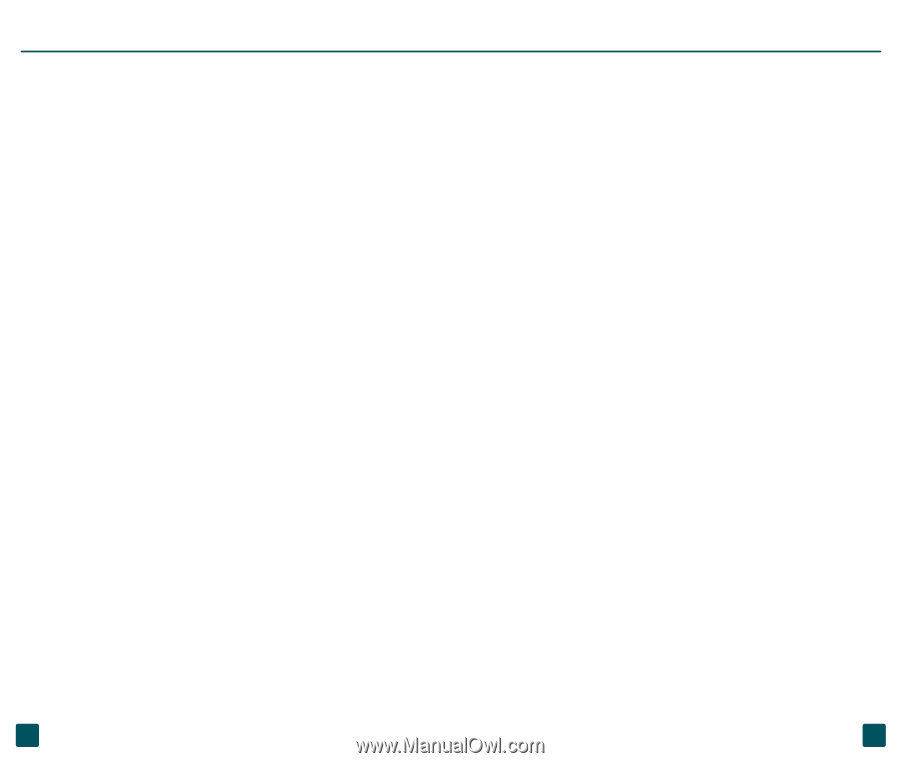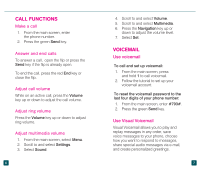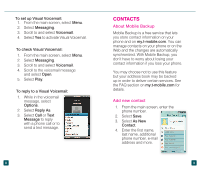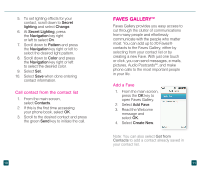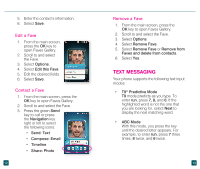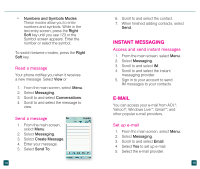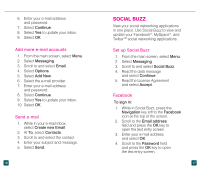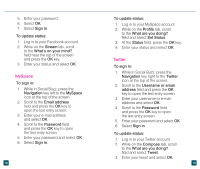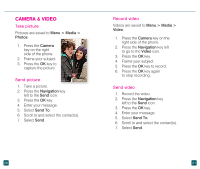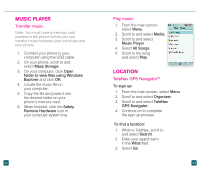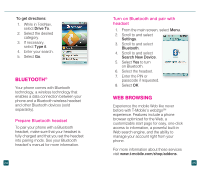LG GD570 Quick Start Guide - English - Page 12
Social Buzz
 |
View all LG GD570 manuals
Add to My Manuals
Save this manual to your list of manuals |
Page 12 highlights
6. Enter your e-mail address and password. 7. Select Continue. 8. Select Yes to update your inbox. 9. Select OK. Add more e-mail accounts 1. From the main screen, select Menu. 2. Select Messaging. 3. Scroll to and select Email. 4. Select Options. 5. Select Add New. 6. Select the e-mail provider. 7. Enter your e-mail address and password. 8. Select Continue. 9. Select Yes to update your inbox. 10. Select OK. Send e-mail 1. While in your e-mail inbox, select Create new Email. 2. At To, select Contacts. 3. Scroll to and select the contact. 4. Enter your subject and message. 5. Select Send. 16 SOCIAL BUZZ View your social networking applications in one place. Use Social Buzz to view and update your Facebook®, MySpace®, and TwitterTM social networking applications. Set up Social Buzz 1. From the main screen, select Menu. 2. Select Messaging. 3. Scroll to and select Social Buzz. 4. Read the data message and select Continue. 5. Read the License Agreement and select Accept. Facebook To sign in: 1. While in Social Buzz, press the Navigation key left to the Facebook icon at the top of the screen. 2. Scroll to the Email address field and press the OK key to open the text entry screen. 3. Enter your e-mail address and select OK. 4. Scroll to the Password field and press the OK key to open the text entry screen. 17