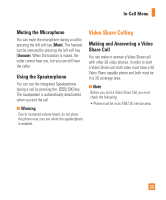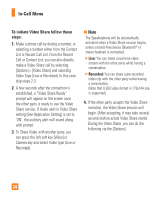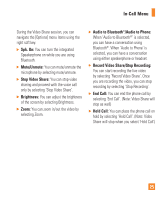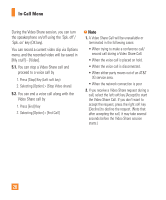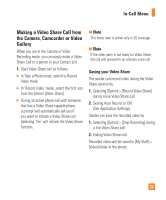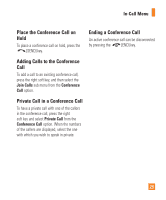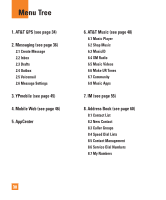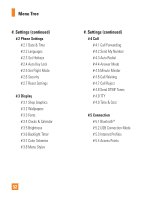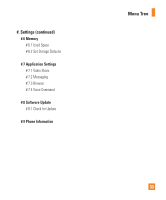LG GD710 Owner's Manual - Page 32
Conference Calls
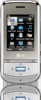 |
View all LG GD710 manuals
Add to My Manuals
Save this manual to your list of manuals |
Page 32 highlights
In-Call Menu Conference Calls The conference service provides you with the ability to have a simultaneous conversation with more than one caller. The conference call feature can be used only if your network service provider supports this feature. A conference call can only be set up when you have one call active and one call on hold, meaning both calls must have been answered. Once a conference call is set up, calls may be added, disconnected (Exclude Call is an option that allows you to select a call to disconnect from the conference call), or separated (the Private Call option allows you to separate a call from the conference call, but that is still connected to you) by the person who set up the conference call. These options are all available from the InCall menu. The maximum number of callers in a conference call is five. Once started, you are in control of the conference call, and only you can add calls to the conference call. Making a Second Call You can make a second call while currently on a call simply by entering the second number and pressing the [SEND] key. When the second call is connected, the first call is automatically placed on hold. You can swap between calls by pressing the [SEND] key. Setting Up a Conference Call To set up a conference call, place one call on hold, then conference in the second active call by pressing the right soft key [Options], selecting Conference Call and then selecting Join Calls. 28