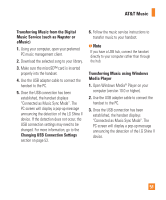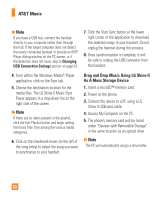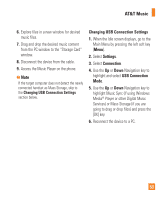LG GD710 Owner's Manual - Page 53
Playing Music, Adding Music To Your Handset
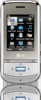 |
View all LG GD710 manuals
Add to My Manuals
Save this manual to your list of manuals |
Page 53 highlights
AT&T Music Playing Music To listen to music that you have transferred to your phone, follow these quick easy steps: Playing Music with the Slide Open 1. Press the left soft key [Menu] to open the Main Menu. 2. Select AT&T Music. 3. Select Music Player (1) to view your options. You can select from Now Playing, All Songs, Playlists, Artists, Albums and Genres to select your Music or you can just select Shuffle Songs to shuffle your collection. • Press the [OK] key to Play/Pause a selected song. While playing, press the up or down navigation keys to change the volume, and left or right keys to go to the previous or next song. • While playing music, press the Left Soft Key [Minimize] to Minimize the music player and access other phone functions while music is playing. n Note Files under 300kb are stored as ringtone files. Adding Music To Your Handset Music files can be added to your handset by using one or more of the following methods: • Download music and ringtones over the AT&T network directly to your device via the Shop Music (Menu 6.2) link in the AT&T Music Folder or the Shop Tones (Menu 5.1) link in the AT&T MEdia Mall folder • From your existing digital media collection on your PC via Windows Media® Player and/or Windows Explorer. • From your PC using other music subscription services, such as Napster or eMusic. 49