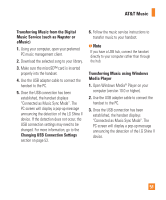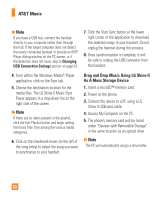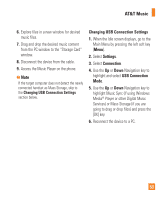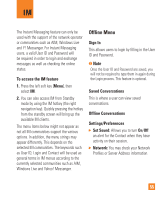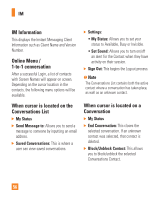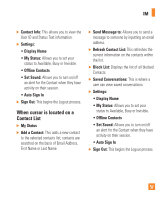LG GD710 Owner's Manual - Page 56
Drag and Drop Music Using LG Shine II, As A Mass Storage Device - shine 2
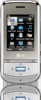 |
View all LG GD710 manuals
Add to My Manuals
Save this manual to your list of manuals |
Page 56 highlights
AT&T Music n Note If you have a USB hub, connect the handset directly to your computer rather than through the hub. If the target computer does not detect the newly connected handset or provide an MTP Player dialog window on the PC screen, or if the detection does not occur, skip to Changing USB Connection Settings section on page 53. 7. Click the Start Sync button at the lower right corner of the application to download the selected songs to your handset. Do not unplug the handset during this process. 8. Once synchronization is complete, it will be safe to unplug the USB connector from the handset. 4. From within the Windows Media® Player application, click on the Sync tab. 5. Choose the destination location for the media files. The LG Shine II Music Sync Player appears in a drop-down list on the right side of the screen. n Note If there are no items present in the playlist, click the Edit Playlist button and begin adding the music files from among the various media categories. 6. Click on the checkmark boxes (to the left of the song entry) to select the song you want to synchronize to your handset. Drag and Drop Music Using LG Shine II As A Mass Storage Device 1. Insert a microSD™ memory card. 2. Power on the phone. 3. Connect the device to a PC using a LG Shine II USB data cable. 4. Access My Computer on the PC. 5. The phone's memory card will be listed under "Devices with Removable Storage" in the same location as an optical drive. n Note The PC will automatically assign a drive letter. 52