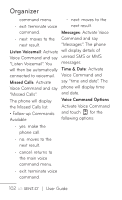LG GS505NV Specifications - English - Page 100
Adding a note, Setting your alarm, the Home Screen.
 |
View all LG GS505NV manuals
Add to My Manuals
Save this manual to your list of manuals |
Page 100 highlights
Organizer Adding a note in the Time field box. 1 From the Home Screen, 4 Choose how you would touch , touch Tools like your alarm to in the Organizer tab repeat, touch Repeat. and touch Notepad. You can also touch the 2 Touch New Note. day-icons individually 3 Type your note, then touch Save. 4 Your note will then appear on the screen in the Notepad application. to select the days on which you would like this alarm to sound. 5 Touch Alarm Tone to select the tone for the alarm. 6 Touch Memo to enter a Setting your alarm note for the alarm. 1 From the Home Screen, 7 Touch Snooze Interval touch , touch Alarm to set the snooze time. Clock in the Organizer 8 Once you have set your tab. alarm, touch Save. TIP! The Alarm widget is available on NOTE: You can set up to 9 alarms. the Home Screen. For more information, see page 50. TIP! Slide the switch ON/OFF to the alarm to set it on or off. 2 Touch New Alarm. 3 Set the time you would like the alarm to sound 98 | User Guide