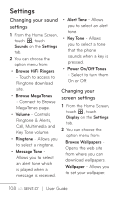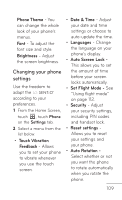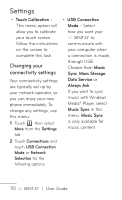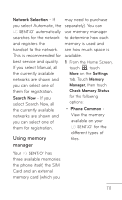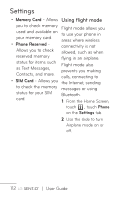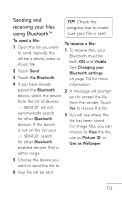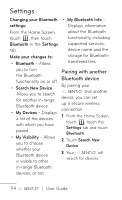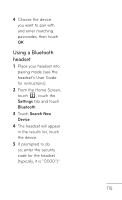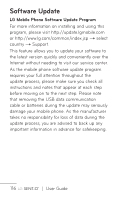LG GS505NV Specifications - English - Page 115
Sending and, receiving your files, using Bluetooth™, To send a file, To receive a file
 |
View all LG GS505NV manuals
Add to My Manuals
Save this manual to your list of manuals |
Page 115 highlights
Sending and receiving your files TIP! Check the progress bar to make using Bluetooth™ sure your file is sent. To send a file: 1 Open the file you want to send, typically this will be a photo, video or music file. 2 Touch Send. 3 Touch Via Bluetooth. 4 If you have already To receive a file: 1 To receive files, your Bluetooth must be both ON and Visible. See Changing your Bluetooth settings on page 114 for more information. paired the Bluetooth 2 A message will prompt device, select the device you to accept the file from the list of devices. from the sender. Touch will not Yes to receive the file. automatically search for other Bluetooth devices. If the device is not on the list, your 3 You will see where the file has been saved. For image files, you can choose to View the file, search use as Picture ID, or for other Bluetooth Use as Wallpaper. enabled devices that is within range. 5 Choose the device you want to send the file to. 6 Your file will be sent. 113