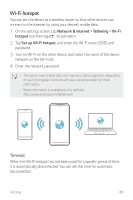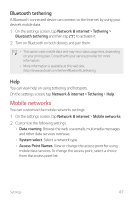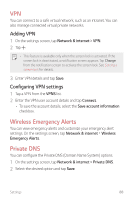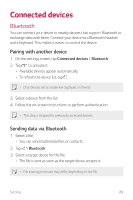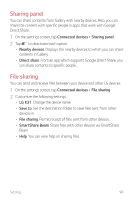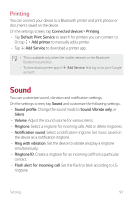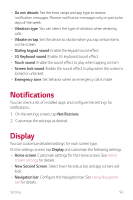LG K31 Owners Manual - Page 88
Mobile networks, Bluetooth tethering
 |
View all LG K31 manuals
Add to My Manuals
Save this manual to your list of manuals |
Page 88 highlights
Bluetooth tethering A Bluetooth-connected device can connect to the Internet by using your device's mobile data. 1 On the settings screen, tap Network & internet Tethering Bluetooth tethering and then tap to activate it. 2 Turn on Bluetooth on both devices and pair them. • This option uses mobile data and may incur data usage fees, depending on your pricing plan. Consult with your service provider for more information. • More information is available at this web site: http://www.android.com/tether#Bluetooth_tethering Help You can view help on using tethering and hotspots. On the settings screen, tap Network & internet Tethering Help. Mobile networks You can customize the mobile networks settings. 1 On the settings screen, tap Network & internet Mobile networks. 2 Customize the following settings: • Data roaming: Browse the web, use emails, multimedia messages and other data services overseas. • System select: Select a network type. • Access Point Names: View or change the access point for using mobile data services. To change the access point, select a choice from the access point list. Settings 87