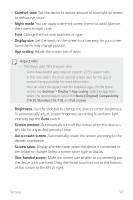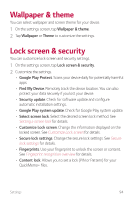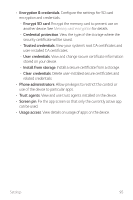LG K31 Owners Manual - Page 99
Dual App, Shortcuts
 |
View all LG K31 manuals
Add to My Manuals
Save this manual to your list of manuals |
Page 99 highlights
Dual App You can install duplicate messenger apps on the product and use two accounts at the same time. 1 On the settings screen, tap Extensions Dual App. 2 After reading the disclaimer, tap Confirm. 3 In the list of available apps, tap Install to install a copy of a desired app and follow the on-screen instructions. • On the screen, the list of available dual apps is shown. During installation, app icons are generated on the home screen. Shortcuts You can use buttons such as the Lock/Power, Volume, and Google Assistant to run certain apps or functions right away. 1 On the settings screen, tap Extensions Shortcuts. 2 Customize the following settings. • View notification panel: Swipe down/up on the fingerprint sensor for the notification panel. • Open Camera: Press Power key twice to open Camera. • Open Screen-off memo: Press Volume Up key twice to open Screen-off memo when the screen is locked or off. • Open Camera: Press Volume Down key twice to open Camera when the screen is locked or off. • Open Google Assistant: Press the Google Assistant key on the side of the phone. • Talk to Google Assistant: Press and hold the Google Assistant key to quickly talk to your Assistant. • Google Assistant does not support certain languages. Settings 98