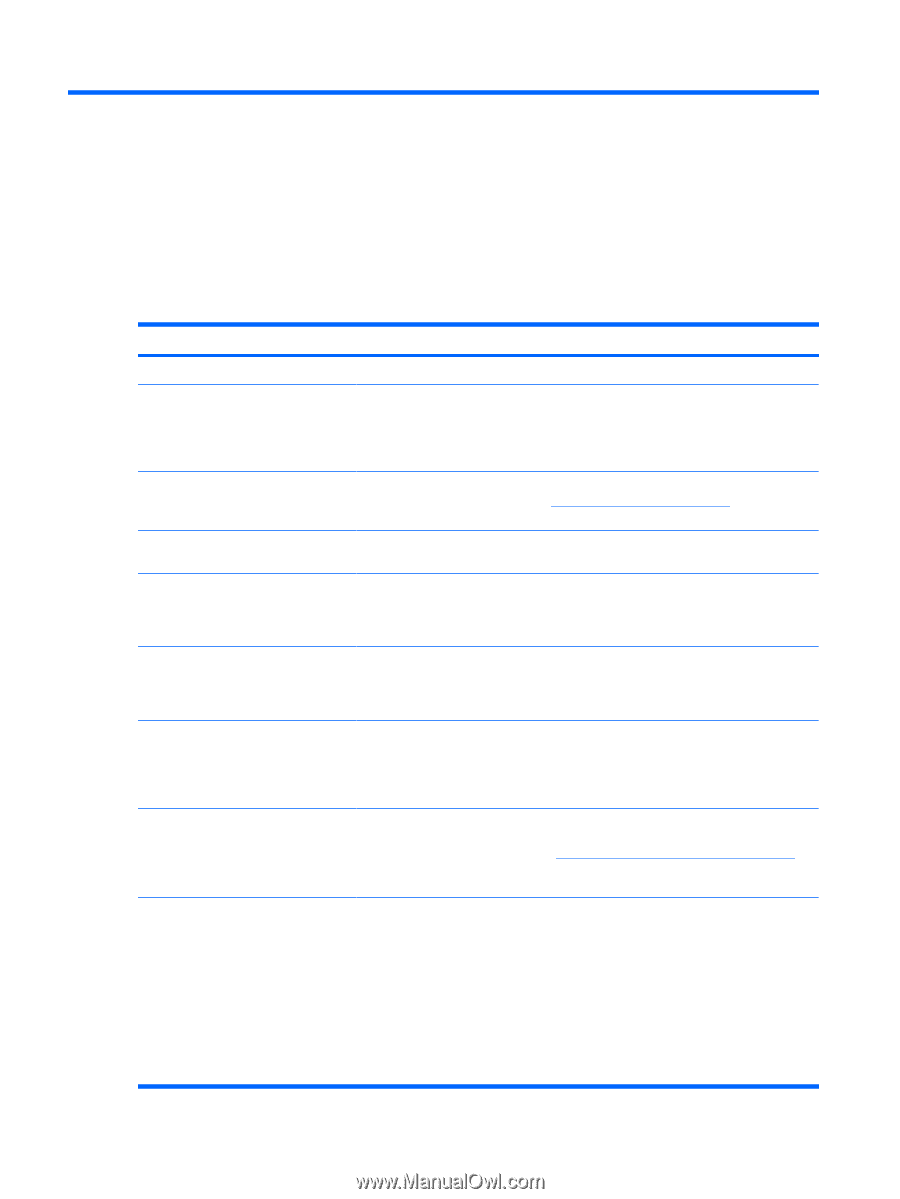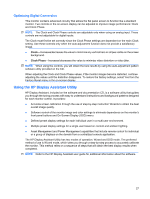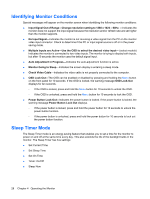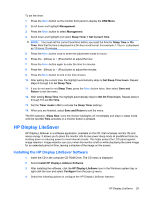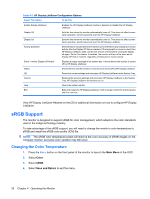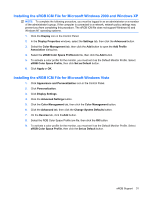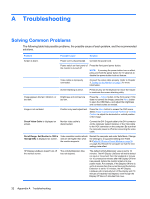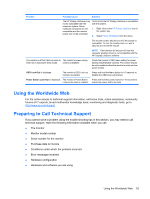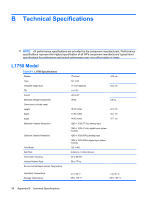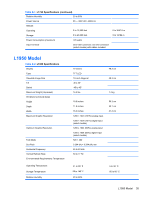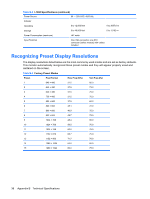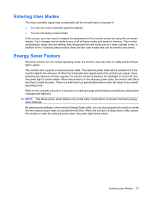LG L1950S-SN User Guide - Page 38
Troubleshooting, Solving Common Problems
 |
View all LG L1950S-SN manuals
Add to My Manuals
Save this manual to your list of manuals |
Page 38 highlights
A Troubleshooting Solving Common Problems The following table lists possible problems, the possible cause of each problem, and the recommended solutions. Problem Possible Cause Solution Screen is blank. Power cord is disconnected. Connect the power cord. Power switch on front panel of the monitor is turned off. Press the front panel power button. NOTE: If pressing the power button has no effect, press and hold the power button for 10 seconds to disable the power button lock-out feature. Video cable is improperly connected. Connect the video cable properly. Refer to Chapter 3, Setting Up the Monitor on page 5 for more information. Image appears blurred, indistinct, or too dark. Image is not centered Screen blanking is active. Press any key on the keyboard or move the mouse to inactivate the screen blanking utility. Brightness and contrast are too low. Press the -/Adjust button on the front panel. If this does not correct the image, press the Menu button to open the OSD Menu, and adjust the brightness and contrast scales as needed. Position may need adjustment. Press the Menu button to access the OSD menu. Select Image Control/Horizontal Position or Vertical Position to adjust the horizontal or vertical position of the image. Check Video Cable is displayed on screen. Monitor video cable is disconnected. Connect the DVI-D signal cable to the DVI connector on the computer (select models), or the VGA cable to the VGA connector on the computer. Be sure that the computer power is off while connecting the video cable. Out of Range. Set Monitor to 1280 x 1024 @ 60Hz is displayed on screen. Video resolution and/or refresh rate are set higher than what the monitor supports. Restart the computer and enter Safe Mode. Change the settings to a supported setting (see Table B-3Table B-3 Factory Preset Modes on page 36 on page 35). Restart the computer so that the new settings take effect. HP Display LiteSaver doesn't turn off The Activity Extension time the monitor screen. has not elapsed. The default Activity Extension value is set to 10 minutes. The HP Display LiteSaver will wait to detect no input or movement from the keyboard or mouse for 10 consecutive minutes after the Display Off time has passed, before the monitor enters into lowpower mode. For example, if the Display Off time is set to 5 minutes from the current time and the Activity Extension is set to 10 minutes, the HP Display LiteSaver will not actually turn off the display until 10 minutes of inactivity has elapsed, even though the Display Off time is 5 minutes from now. 32 Appendix A Troubleshooting