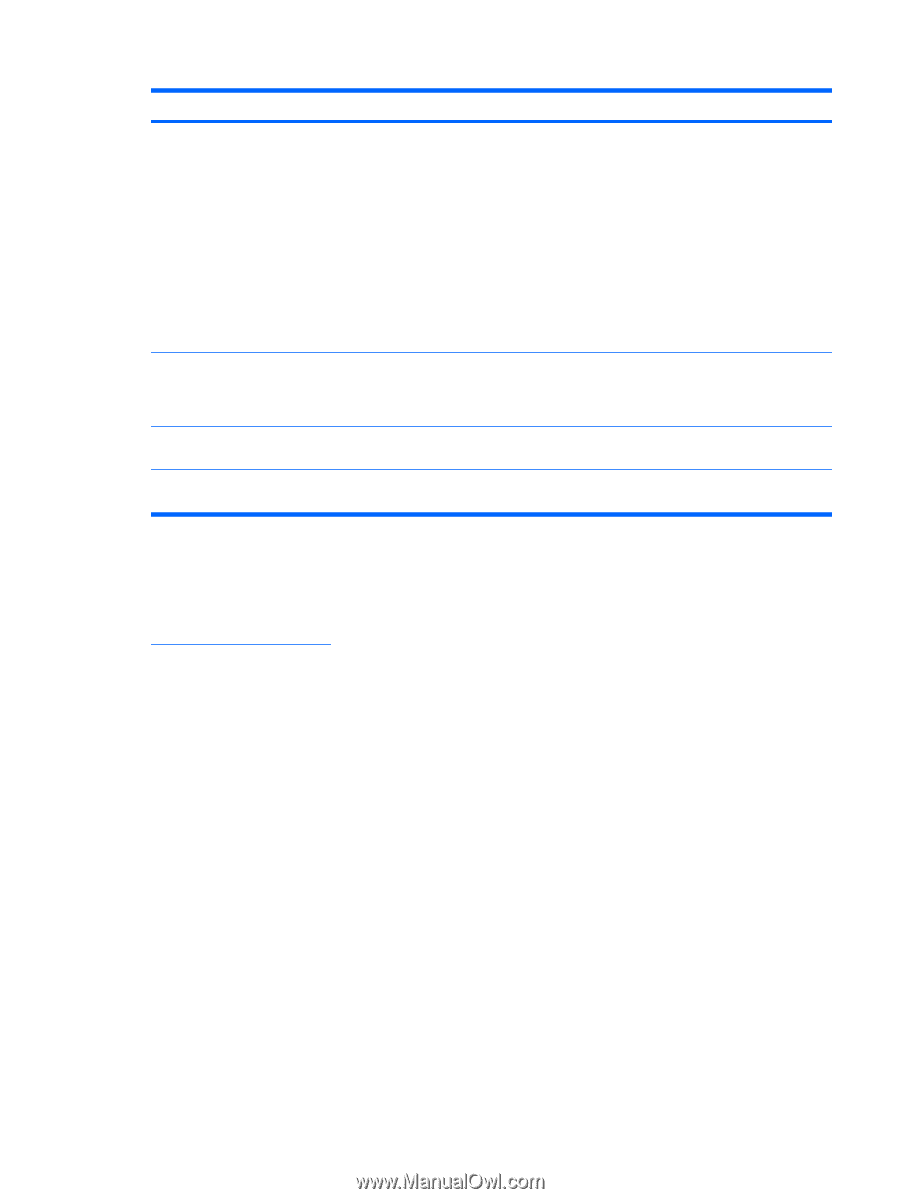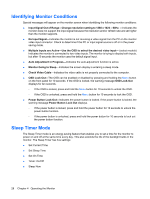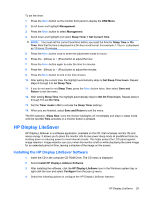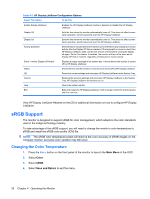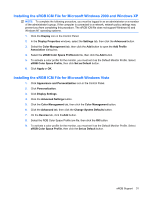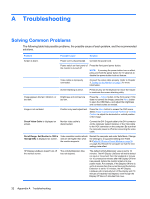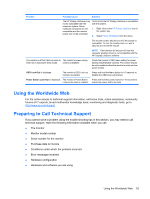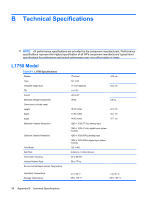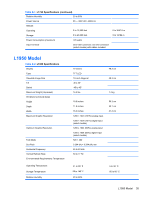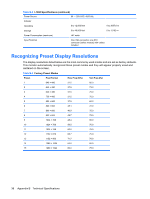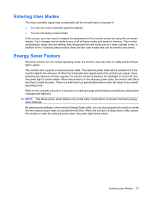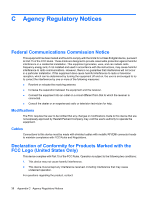LG L1950S-SN User Guide - Page 39
Using the Worldwide Web, Preparing to Call Technical Support
 |
View all LG L1950S-SN manuals
Add to My Manuals
Save this manual to your list of manuals |
Page 39 highlights
Problem Possible Cause Solution The HP Display LiteSaver may not be compatible with the computer system. Some notebook computers are not compatible and the monitor power can not be controlled. Confirm that the HP Display LiteSaver is compatible with the system. 1. Right-click on the HP Display LiteSaver icon in the system tray. 2. Select Power Off Display from the menu. The monitor screen should turn off if the system is compatible. To turn the monitor back on, wait 5 seconds and move the mouse. NOTE: If the monitor did not turn off, then the computer graphics driver is not compatible with the HP Display LiteSaver software. The monitor is off but it did not seem to The monitor's power saving enter into a low-power sleep mode. control is disabled. Check the monitor's OSD menu setting for power saving enable/disable controls. The control should be set to enable to allow the monitor to enter into lowpower modes. OSD Lock-Out is displayed. The monitor's OSD Lock-out Press and hold the Menu button for 10 seconds to function is enabled. disable the OSD Lock-out function. Power Button Lock-Out is displayed. The monitor's Power Button Press and hold the power button for 10 seconds to Lock-out function is enabled. unlock the power button function. Using the Worldwide Web For the online access to technical support information, self-solve tools, online assistance, community forums of IT experts, broad mutlivendor knowledge base, monitoring and diagnostic tools, go to http://www.hp.com/support Preparing to Call Technical Support If you cannot solve a problem using the trouble shooting tips in this section, you may need to call technical support. Have the following information available when you call: ● The monitor ● Monitor model number ● Serial number for the monitor ● Purchase date on invoice ● Conditions under which the problem occurred ● Error messages received ● Hardware configuration ● Hardware and software you are using Using the Worldwide Web 33