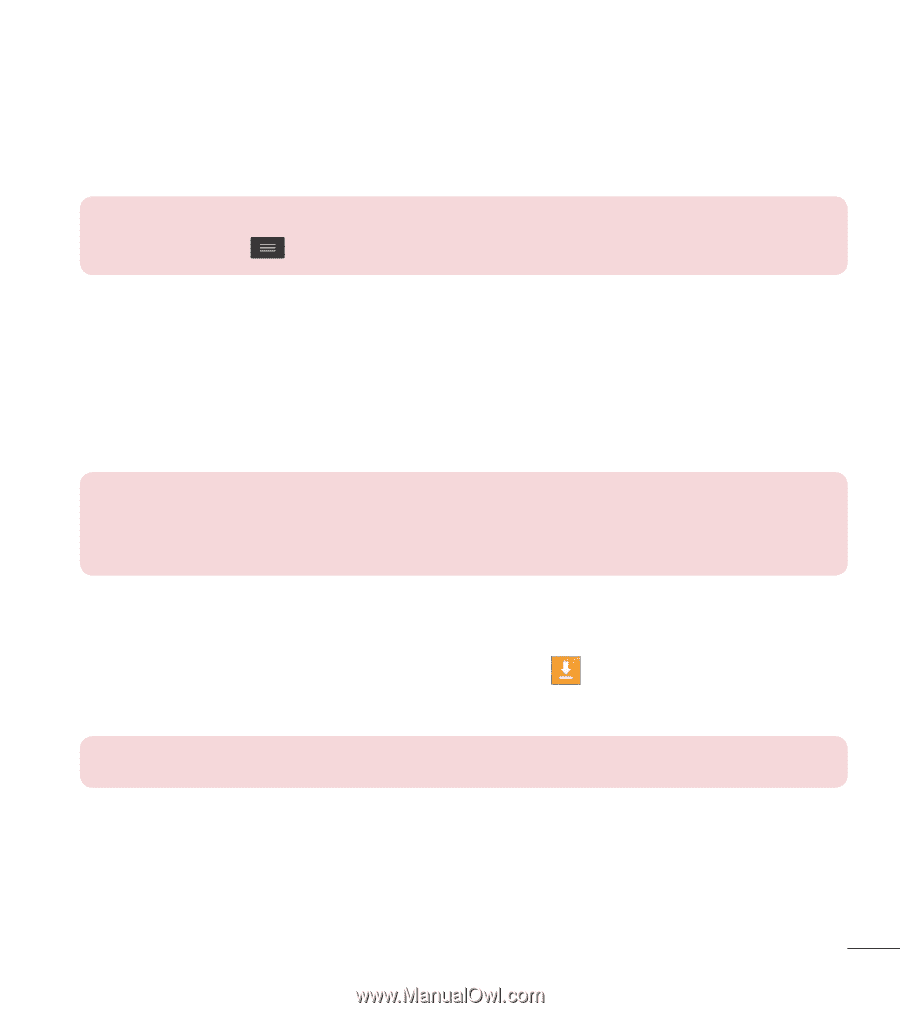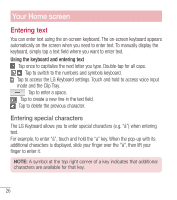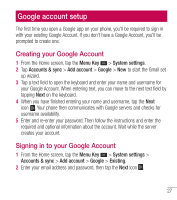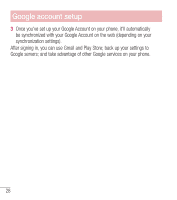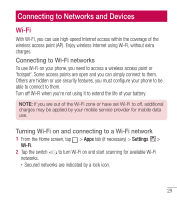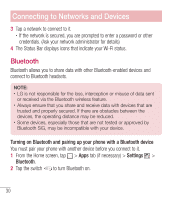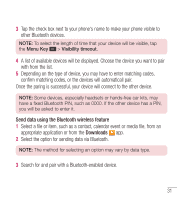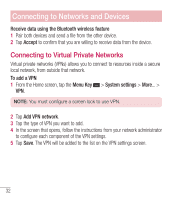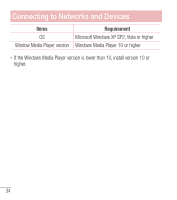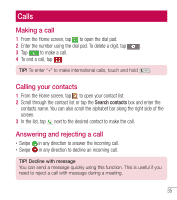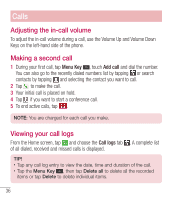LG L41C User Guide - Page 32
Select a file or item, such as a contact, calendar event or media file, from an
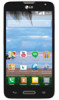 |
View all LG L41C manuals
Add to My Manuals
Save this manual to your list of manuals |
Page 32 highlights
3 Tap the check box next to your phone's name to make your phone visible to other Bluetooth devices. NOTE: To select the length of time that your device will be visible, tap the Menu Key > Visibility timeout. 4 A list of available devices will be displayed. Choose the device you want to pair with from the list. 5 Depending on the type of device, you may have to enter matching codes, confirm matching codes, or the devices will automaticall pair. Once the paring is successful, your device will connect to the other device. NOTE: Some devices, especially headsets or hands-free car kits, may have a fixed Bluetooth PIN, such as 0000. If the other device has a PIN, you will be asked to enter it. Send data using the Bluetooth wireless feature 1 Select a file or item, such as a contact, calendar event or media file, from an appropriate application or from the Downloads app. 2 Select the option for sending data via Bluetooth. NOTE: The method for selecting an option may vary by data type. 3 Search for and pair with a Bluetooth-enabled device. 31