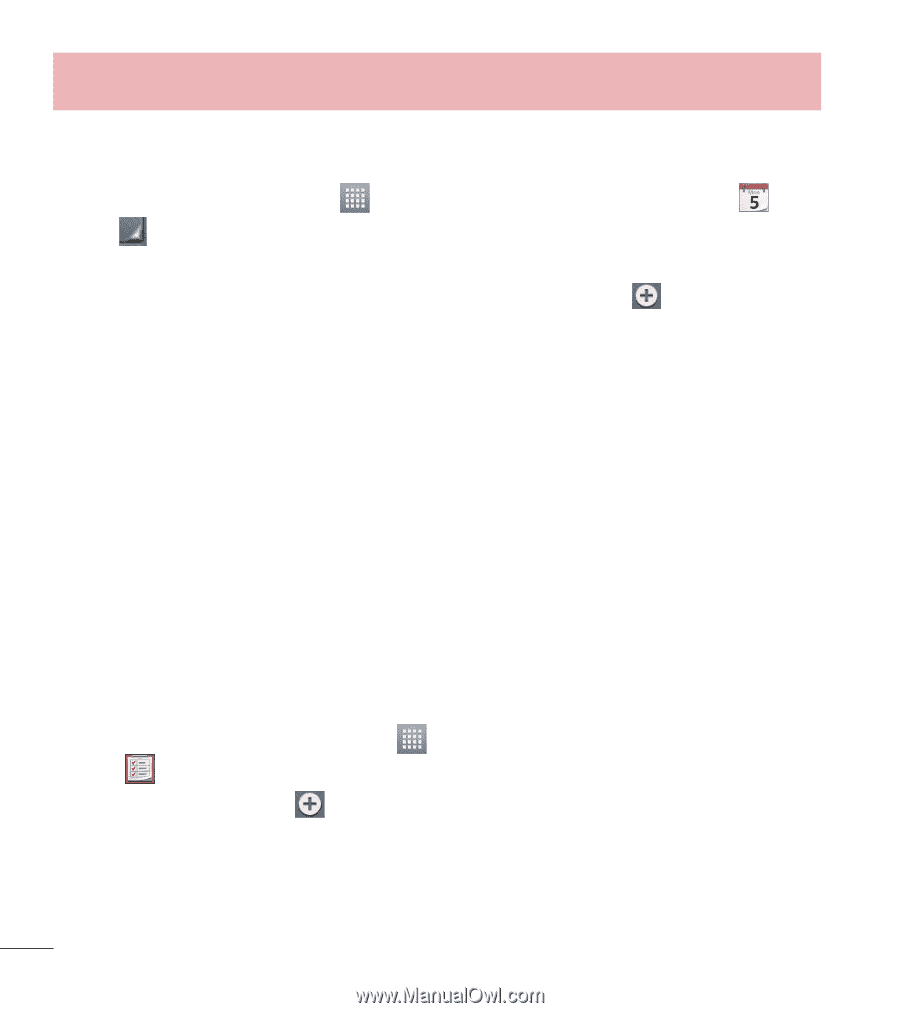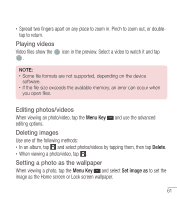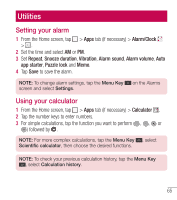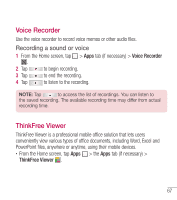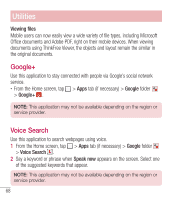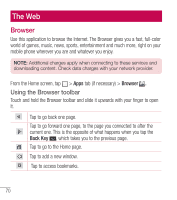LG L41C User Guide - Page 67
Adding an event to your calendar, Tasks
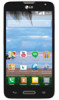 |
View all LG L41C manuals
Add to My Manuals
Save this manual to your list of manuals |
Page 67 highlights
Utilities Adding an event to your calendar 1 From the Home screen, tap > Apps tab (if necessary) > Calendar . 2 Tap and choose from Day, Week, Month, Year, or Agenda to change the month view. 3 Tap the date for which you wish to add an event and touch . 4 Tap the Event name field and enter the event name. 5 Tap the Location field and enter the location. Check the date and enter the time you wish your event to start and finish. 6 If you wish to add a note to your event, tap the Description field and enter the details. 7 If you wish to repeat the alarm, set REPEAT and set REMINDERS, if necessary. 8 Tap Save to save the event in the calendar. Tasks The Tasks app can be synchronized with your MS Exchange account. You can create and manage your tasks using your phone or from MS Outlook or MS Office Outlook Web Access. 1 From the Home screen, tap Apps > the Apps tab (if necessary) > Tasks icon . 2 Tap the Add task icon (in the upper-right corner of the screen). 3 Enter the necessary information. 4 Tap Save to save the task. 66