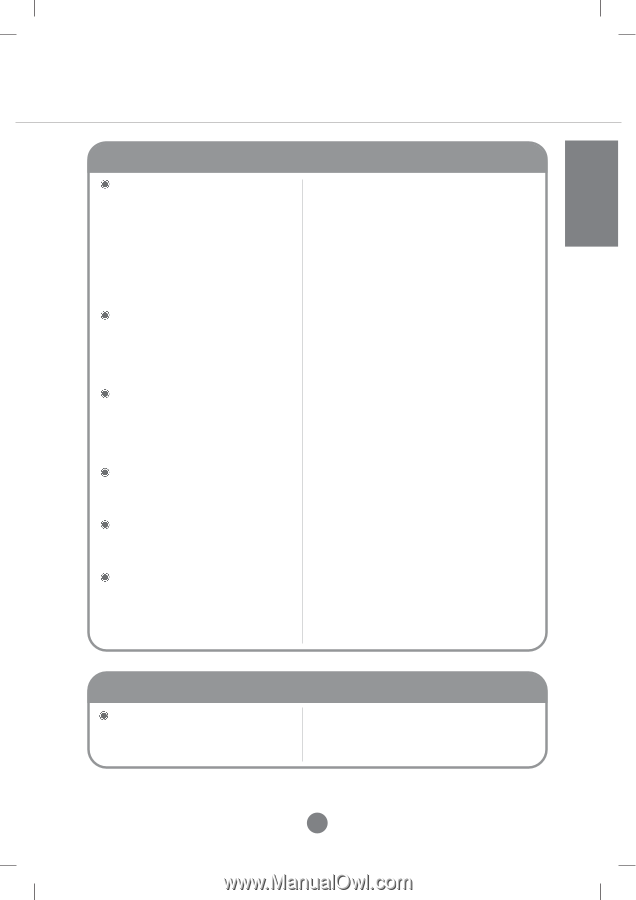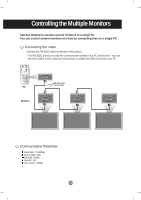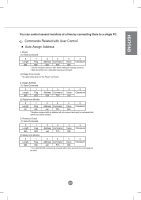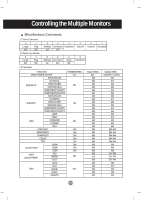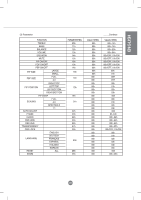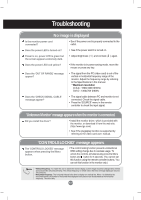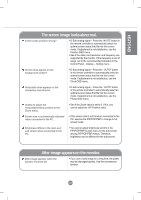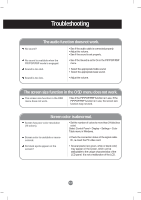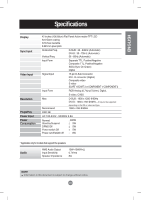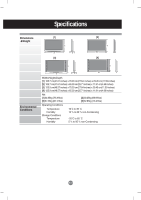LG L4200A User Guide - Page 40
ENGLISH, The screen image looks abnormal., After-image appears on the monitor.
 |
View all LG L4200A manuals
Add to My Manuals
Save this manual to your list of manuals |
Page 40 highlights
ENGLISH The screen image looks abnormal. Is the screen position wrong? • D-Sub analog signal - Press the "AUTO" button in the remote controller to automatically select the optimal screen status that fits into the current mode. If adjustment is not satisfactory, use the Position OSD menu. • See if the video card resolution and frequency are supported by the monitor. If the frequency is out of range, set to the recommended resolution in the Control Panel - Display - Setting menu. Do thin lines appear on the background screen? • D-Sub analog signal - Press the "AUTO" button in the remote controller to automatically select an optimal screen status that fits into the current mode. If adjustment is not satisfactory, use the Clock OSD menu. Horizontal noise appears or the characters look blurred. • D-Sub analog signal - Press the "AUTO" button in the remote controller to automatically select an optimal screen status that fits into the current mode. If adjustment is not satisfactory, use the Phase OSD menu. Unable to adjust the horizontal/vertical position in the Zoom menu. • See if the Zoom value is set to 0. If it is, you cannot adjust the H/V Position value. Screen size is automatically adjusted when connected to the PC. • If the screen size is not full when connected to the PC, execute the PIP/POP/PBP to change to full screen mode. Brightness differs in the main and sub screen when connected to the PC. • You cannot adjust brightness and tint in the PIP/POP/PBP Screen menu for the sub-screen among PIP/POP/PBP menus. Therefore, brightness can be different for the sub-screen. After-image appears on the monitor. After-image appears when the monitor is turned off. • If you use a fixed image for a long time, the pixels may be damaged quickly. Use the screensaver function. A38