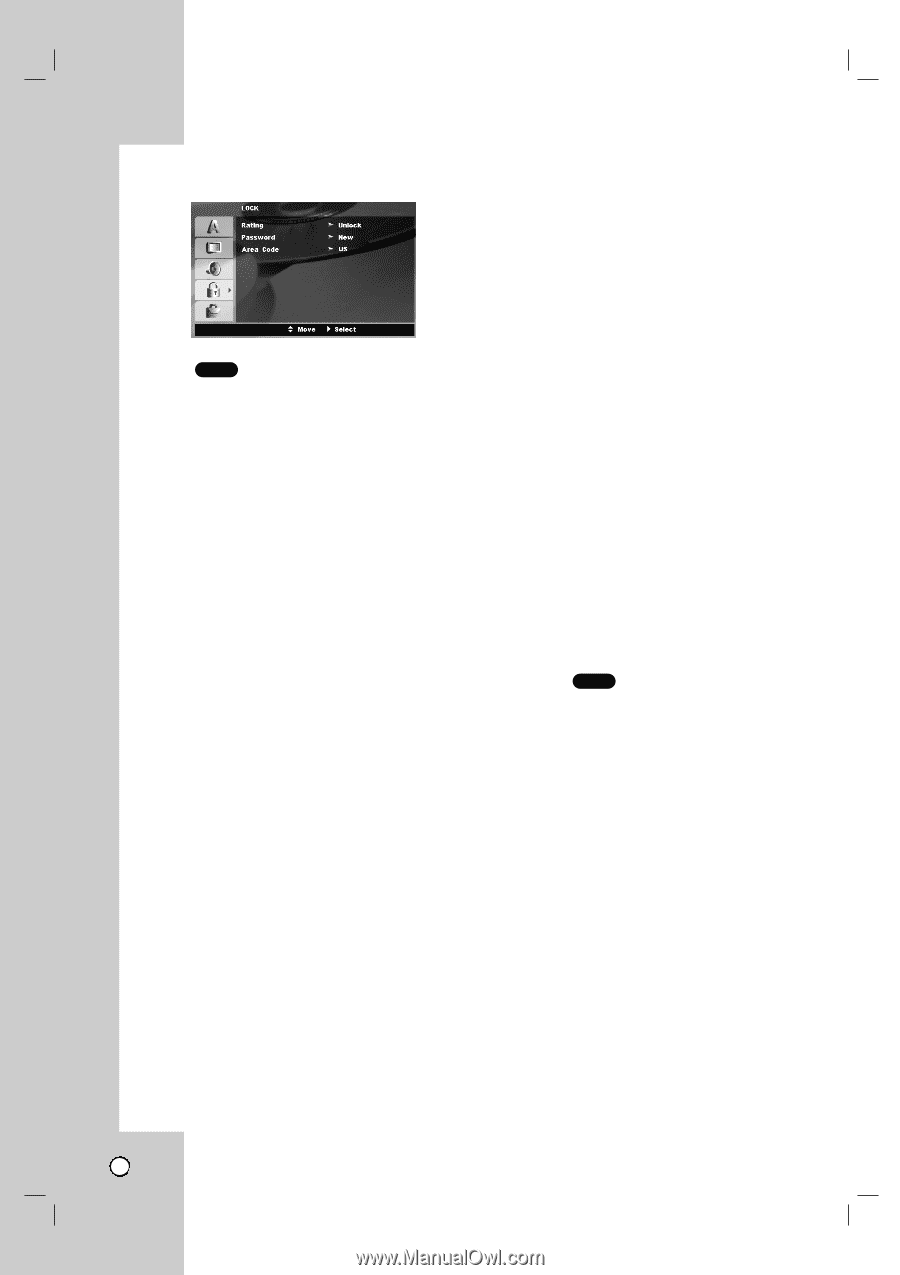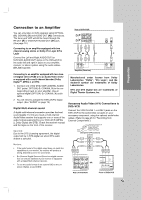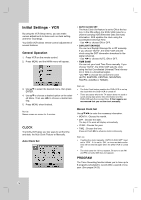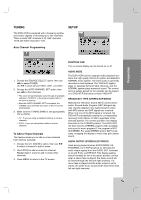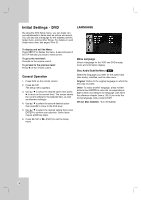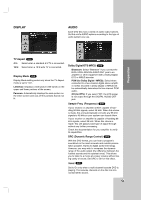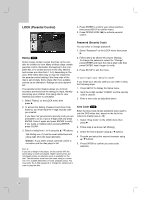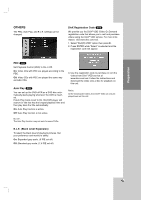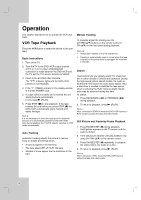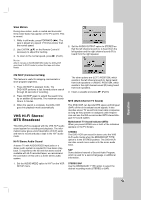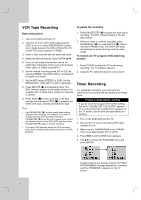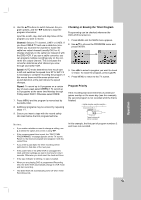LG LDX-514 Owners Manual - Page 20
LOCK Parental Control
 |
View all LG LDX-514 manuals
Add to My Manuals
Save this manual to your list of manuals |
Page 20 highlights
LOCK (Parental Control) 4. Press ENTER to confirm your rating selection, then press SETUP to exit the menu. 5. Press OPEN/CLOSE (Z) to activate parental control. Rating DVD Some movies contain scenes that may not be suitable for children to view. Many of these discs contain parental control information that applies to the complete disc or to certain scenes on the disc. Movies and scenes are rated from 1 to 8, depending on the area. DVD video discs may or may not respond to the parental control setting if the Area code of the disc is set wrongly. Some discs offer more suitable scenes as an alternative. Ratings are area dependent. The parental control feature allows you to block access to scenes below the rating you input, thereby preventing your children from being able to view material you believe is unsuitable. 1. Select "Rating" on the LOCK menu then press B. 2. To access the Rating, Password and Area Code features, you must input the 4-digit security code you created. If you have not yet entered a security code you are prompted to do so. Input a 4-digit code and press ENTER. Enter it again and press ENTER to verify. If you make a mistake before pressing ENTER, press CLEAR. 3. Select a rating from 1 to 8 using the v / V buttons. 1-8: Rating one (1) has the most restrictions and rating eight (8) is the least restrictive. Unlock : If you select unlock, parental control is not active and the disc plays in full. Note: If you set a rating for the player, all disc scenes with the same rating or lower are played. Higher rated scenes are not played unless an alternate scene is available on the disc. The alternative must have the same rating or a lower one. If no suitable alternative is found, playback stops. You must enter the 4-digit password or change the rating level in order to play the disc. Password (Security Code) You can enter or change password. 1. Select "Password" on the LOCK menu then press B. 2. Follow step 2 as shown left column (Rating). To change the password, select the "Change", press ENTER and input the new 4-digit code then press ENTER. Input it again to verify. 3. Press SETUP to exit the menu. If you forget your Security Code If you forget your security code you can clear it using the following steps: 1. Press SETUP to display the Setup menu. 2. Input the 6-digit number "210499" and the security code is cleared. 3. Enter a new code as described above. Area Code DVD Enter the Area Code whose standards were used to rate the DVD video disc, based on the list in the reference chapter (see p. 39). 1. Select "Area Code" on the LOCK menu then press B. 2. Follow step 2 as shown left (Rating). 3. Select the first character using v / V buttons. 4. Press B and select the second character using v / V buttons. 5. Press ENTER to confirm your area code selection. 20