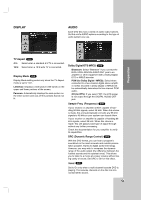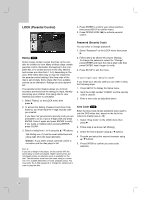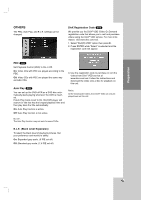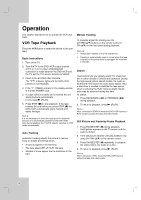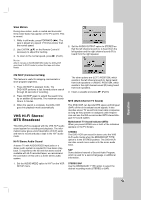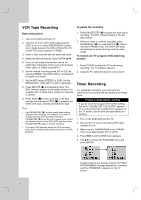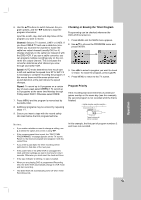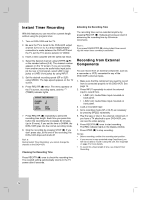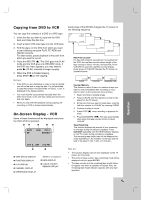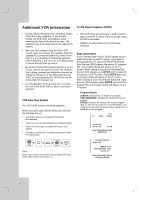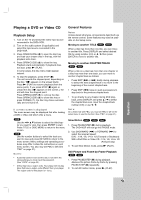LG LDX-514 Owners Manual - Page 24
VCR T, ape Recording, imer Recording
 |
View all LG LDX-514 manuals
Add to My Manuals
Save this manual to your list of manuals |
Page 24 highlights
VCR Tape Recording Basic Instructions 1. Turn on the DVD+VCR and TV. 2. Tune the TV to the DVD+VCR output channel (CH 3 or 4) or if a direct VIDEO/AUDIO connection is made between the DVD+VCR and the TV, set the TV's source selector to VIDEO. 3. Insert a video cassette with the safety tab intact. 4. Select the desired channel using CH/TRK (v/V). 5. If you are recording from another source via audio/video input jacks (at the rear or front panel), select LINE1 or LINE2 using INPUT. 6. Set the desired recording speed (SP or SLP) by pressing SPEED. This DVD+VCR is not designed to record in LP mode. 7. Set the MTS mode (STEREO or SAP). Set the BROADCAST TYPE option to SAP if applicable. 8. Press REC/ITR (z) and recording starts. The REC indicator appears in the display window. If a cassette with no safety tab is loaded, the cassette is ejected. 9. Press STOP (x) to stop recording. If the tape reaches the end before STOP (x) is pressed, the DVD+VCR stops, rewinds and ejects the tape. Tips: • Use PAUSE/STEP (X) for best results when making changes while recording. For example, if you want to change channels while recording, first press PAUSE/STEP (X) to put the unit in pause mode, select the desired channel on the DVD+VCR, and then press PAUSE/STEP (X) again to resume recording. • If you wish DVD playback during the VCR recording, press DVD to change DVD mode and perform the DVD playback. To pause the recording 1. Press PAUSE/STEP (X) to pause the tape during recording. The REC indicator flashes in the display window. 2. When you want to continue recording, press PAUSE/STEP (X) or press REC/ITR (z). After 5 minutes in PAUSE mode, the DVD+VCR stops automatically to protect the tape and the video heads. To record one TV program while watching another 1. Press TV/VCR to select the TV mode during recording. The TV indicator appears. 2. Using the TV, select the channel to be viewed. Timer Recording For unattended recording, you must input the channels to be recorded and the starting and ending times. Things to know before starting If you try to set the program timer before setting the clock, "PLEASE SET THE CLOCK" appears for a moment and then CLOCK menu appears on the TV screen. Set the time and date before proceeding. 1. Turn on the DVD+VCR and the TV. 2. Be sure the TV is set to the DVD+VCR output channel (3 or 4). 3. Make sure the TUNING BAND in the TUNING menu is set appropriately (TV or CATV). 4. Press MENU and the MAIN menu appears. 5. Use v/V to choose the PROGRAM menu and press ENTER. If eight programs are already entered, the FULLY PROGRAMMED message appears for a moment and then PROGRAM 1 appears on the TV screen. 24