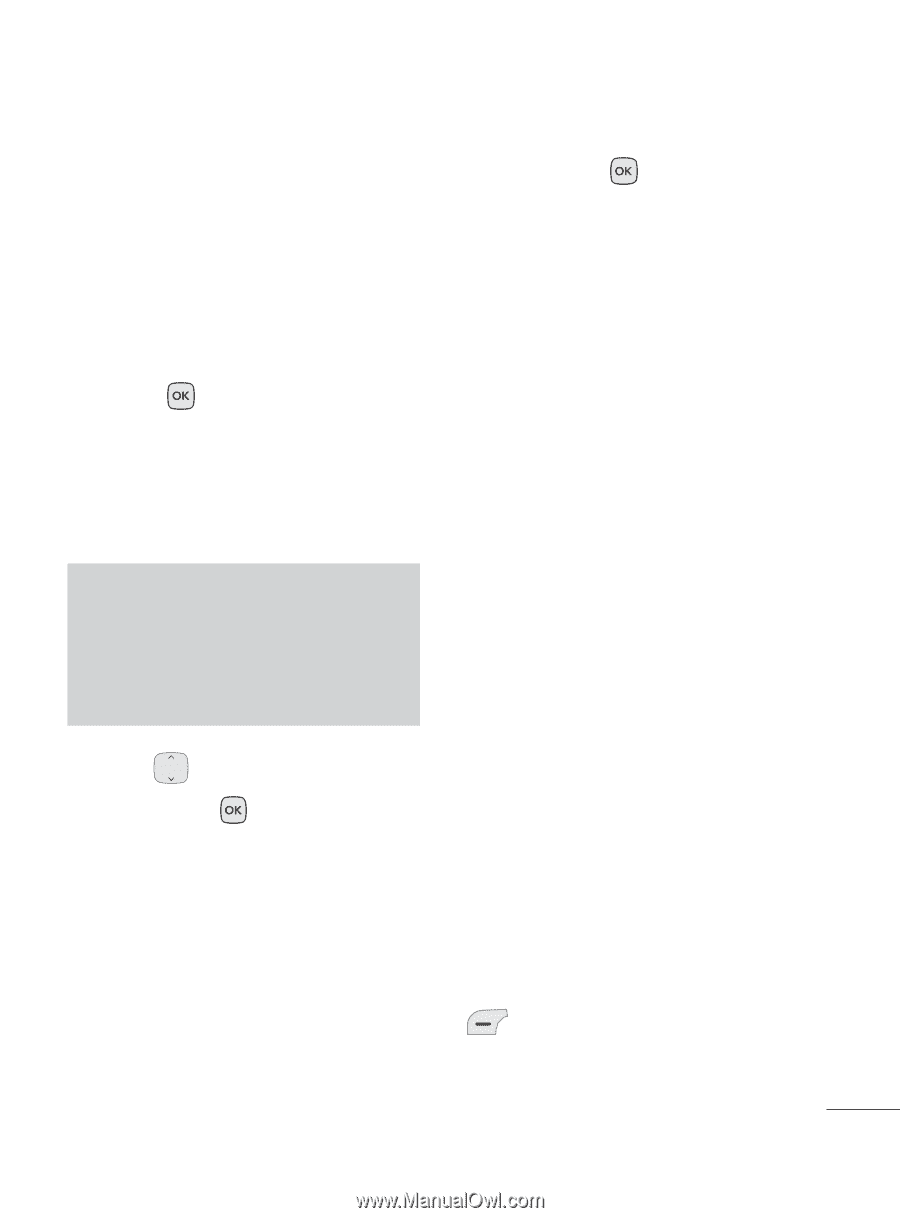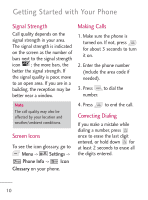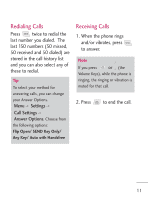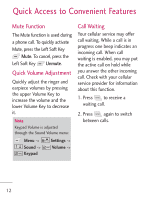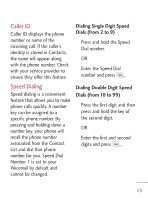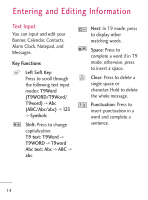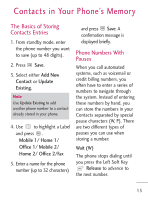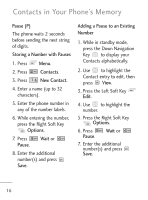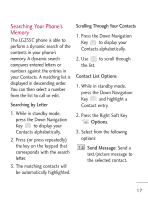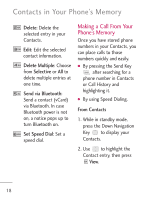LG LG235C Owners Manual - English - Page 15
Contacts in Your Phone's Memory
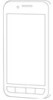 |
View all LG LG235C manuals
Add to My Manuals
Save this manual to your list of manuals |
Page 15 highlights
Contacts in Your Phone's Memory The Basics of Storing Contacts Entries 1. From standby mode, enter the phone number you want to save (up to 48 digits). 2. Press Save. 3. Select either Add New Contact or Update Existing. Note Use Update Existing to add another phone number to a contact already stored in your phone. 4. Use to highlight a Label and press . Mobile 1/ Home 1/ Office 1/ Mobile 2/ Home 2/ Office 2/Fax 5. Enter a name for the phone number (up to 32 characters) and press Save. A confirmation message is displayed briefly. Phone Numbers With Pauses When you call automated systems, such as voicemail or credit billing numbers, you often have to enter a series of numbers to navigate through the system. Instead of entering these numbers by hand, you can store the numbers in your Contacts separated by special pause characters (W, P). There are two different types of pauses you can use when storing a number: Wait (W) The phone stops dialing until you press the Left Soft Key Release to advance to the next number. 15