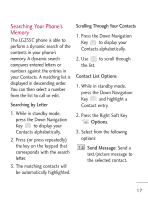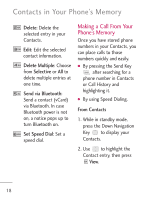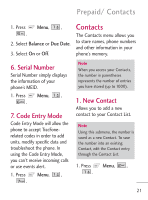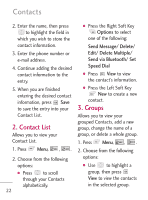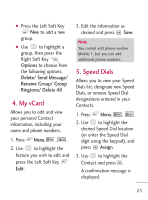LG LG235C Owners Manual - English - Page 22
Contacts - bluetooth
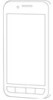 |
View all LG LG235C manuals
Add to My Manuals
Save this manual to your list of manuals |
Page 22 highlights
Contacts 2. Enter the name, then press to highlight the field in which you wish to store the contact information. 3. Enter the phone number or e-mail address. 4. Continue adding the desired contact information to the entry. 5. When you are finished entering the desired contact information, press Save to save the entry into your Contact List. 2. Contact List Allows you to view your Contact List. 1. Press Menu, , . 2. Choose from the following options: G Press to scroll through your Contacts alphabetically. 22 G Press the Right Soft Key Options to select one of the following: Send Message/ Delete/ Edit/ Delete Multiple/ Send via Bluetooth/ Set Speed Dial G Press View to view the contact's information. G Press the Left Soft Key New to create a new contact. 3. Groups Allows you to view your grouped Contacts, add a new group, change the name of a group, or delete a whole group. 1. Press Menu, , . 2. Choose from the following options: G Use to highlight a group, then press View to view the contacts in the selected group.