LG LG240 User Guide - Page 39
Inbox
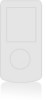 |
View all LG LG240 manuals
Add to My Manuals
Save this manual to your list of manuals |
Page 39 highlights
LG240 Canada Rogers ENG_0825 2006.8.25 4:24 PM ˘ ` 36 Messages Messages ] Send To: You can send multimedia messages to multiple recipients, prioritize your message, and make it sent later as well. Note All messages will be automatically saved in the outbox folder, even after a sending failure. Options ] Insert: You can add Symbol, Graphic, Video, Audio, New Slide, Text Templates, Contact or Business card. ] Preview: You can preview multimedia messages you wrote. ] Save: You can save multimedia messages To Drafts or As Template. ] Move To: You can move to previous or next slide. ] Delete Slide: You can delete current slide. ] Delete Media: You can deletes the current media. ] Set timer: You can set timer for slide, text, picture and sound. 36 ] Set T9: Select a T9 input mode. ] Cancel: You can back to the Message menu. Inbox Menu 2.2 You will be alerted when you have received messages. They will be stored in the Inbox. In the Inbox, you can identify each message by icons. For detail, see the icon directive below. If the phone has 'no space for message', you can make space in each repository by deleting messages, media and applications. ] Delete: Deletes the selected message from the Inbox. ] Reply: Allows you to reply to the sender of the selected message. ] Reply all: Allows you to reply to all recipients on the selected message (Only for Multimedia message). ] Forward: Forwards a received message to other recipients. After recipients are entered, the message can be forwarded. ] Extract: Extract picture, sound, text webpage and email address from the message. (Only for Text message)















