LG LG240 User Guide - Page 56
Camera
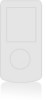 |
View all LG LG240 manuals
Add to My Manuals
Save this manual to your list of manuals |
Page 56 highlights
LG240 Canada Rogers ENG_0825 2006.8.25 4:24 PM ˘ ` 53 Media Media Camera Menu 7.1 The phone supports 3 modes that can be set to capture images and they are 160X120, 320X240 and 640X480. You can access the camera feature directly by pressing and holding the (camera key) about 2 seconds. Take Photo (Menu 7.1.1) Using the camera module built in your phone, you can take pictures of people or events while on the move. Additionally, you can send photos to other people in a multimedia message. The right soft key [Options] will bring up the following options. ] Image Size: Sets the image size to 160X120, 320X240 or 640X480. The selected image size displays on the capture screen. ] Primary Storage: You can select a storage space; Handset or Memory Card. ] White Balance: This adjusts the Light Effect level and you can select from the following options: Auto / Daylight / Incandescent / Cloudy / Fluorescent. ] Zoom: You can zoom in/out by the left/right navigation key except 640X480 (default phone setting). Note In Take Photo mode, you can adjust the zoom scale by using the up/down navigation keys. The maximum zoom scale depends on the resolution as follows. Resolution 640x480 320x240 160x120 Zoom scale x1 x1, x2 x1, x2, x3 ] Brightness: This adjusts the brightness level of the screen and there are 9 levels of setting. ] Color Effect: Allows you to apply special effects to the picture. Press the left or right navigation key to find the tone you want to use the following options: Color, Sepia and Mono. 53















