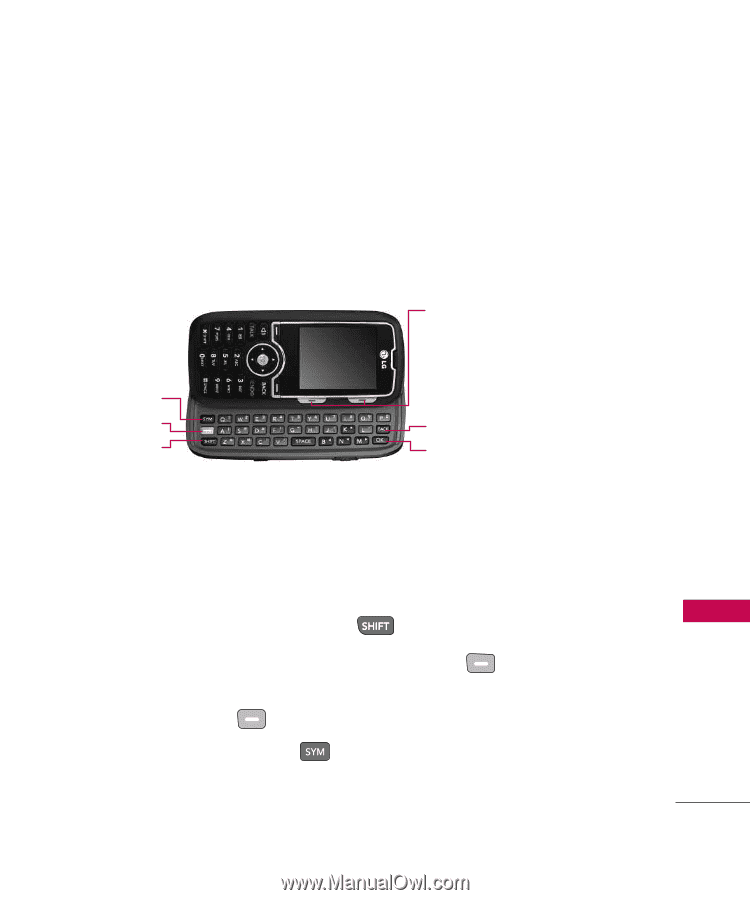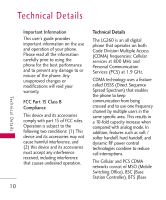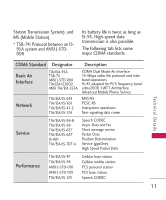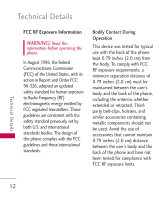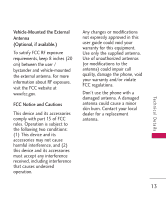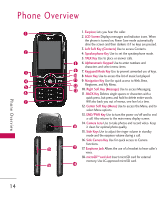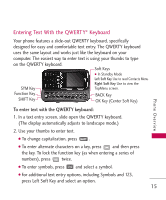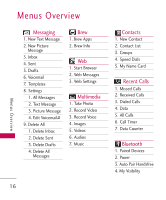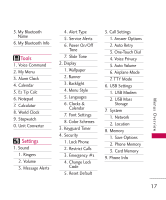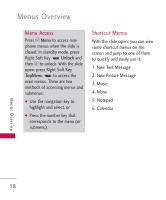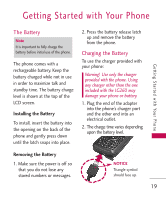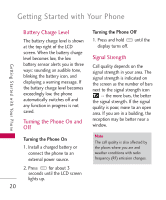LG LG260 Owner's Manual - Page 17
Entering Text With the QWERT..., To enter text with the QWERTY keyboard
 |
View all LG LG260 manuals
Add to My Manuals
Save this manual to your list of manuals |
Page 17 highlights
Entering Text With the QWERTY® Keyboard Your phone features a slide-out QWERTY keyboard, specifically designed for easy and comfortable text entry. The QWERTY keyboard uses the same layout and works just like the keyboard on your computer. The easiest way to enter text is using your thumbs to type on the QWERTY keyboard. Soft Keys G In Standby Mode Left Soft Key Use to read Contacts Menu. SYM Key Right Soft Key Use to view the TopMenu screen. Function Key SHIFT Key BACK Key OK Key (Center Soft Key) Phone Overview To enter text with the QWERTY keyboard: 1. In a text entry screen, slide open the QWERTY keyboard. (The display automatically adjusts to landscape mode.) 2. Use your thumbs to enter text. G To change capitalization, press . G To enter alternate characters on a key, press and then press the key. To lock the function key (as when entering a series of numbers), press twice. G To enter symbols, press and select a symbol. G For additional text entry options, including Symbols and 123, press Left Soft Key and select an option. 15