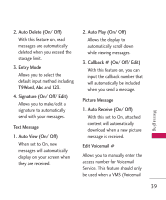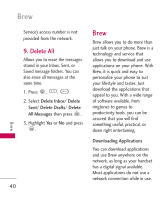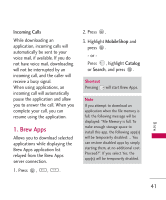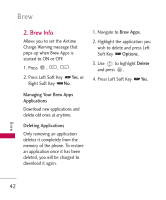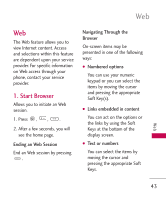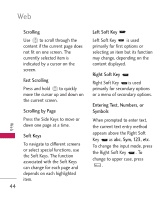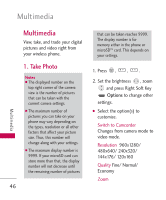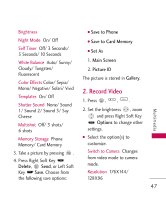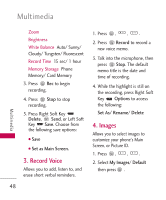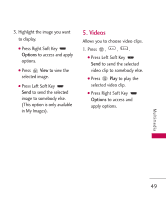LG LG260 Owner's Manual - Page 46
Scrolling, Fast Scrolling, Scrolling by Soft Keys, Left Soft Key, Entering Text, Numbers, or
 |
View all LG LG260 manuals
Add to My Manuals
Save this manual to your list of manuals |
Page 46 highlights
Web Scrolling Use to scroll through the content if the current page does not fit on one screen. The currently selected item is indicated by a cursor on the screen. Fast Scrolling Press and hold to quickly move the cursor up and down on the current screen. Scrolling by Page Press the Side Keys to move or down one page at a time. Soft Keys To navigate to different screens or select special functions, use the Soft Keys. The function associated with the Soft Keys can change for each page and depends on each highlighted item. 44 Left Soft Key Left Soft Key is used primarily for first options or selecting an item but its function may change, depending on the content displayed. Right Soft Key Right Soft Key is used primarily for secondary options or a menu of secondary options. Entering Text, Numbers, or Symbols When prompted to enter text, the current text entry method appears above the Right Soft Key as abc, Sym, 123, etc. To change the input mode, press the Right Soft Key . To change to upper case, press . Web