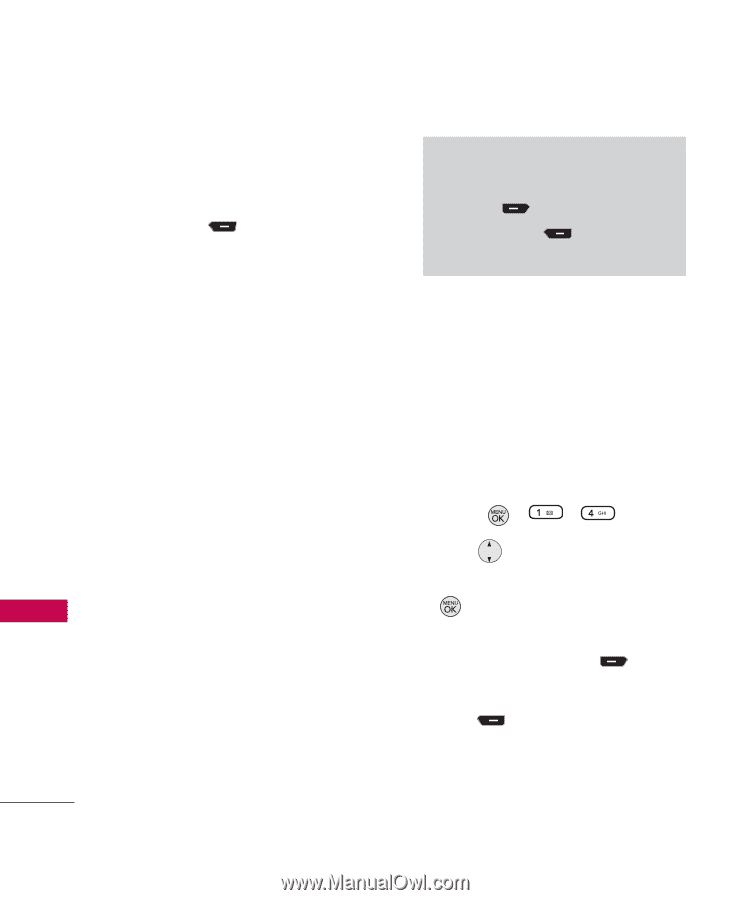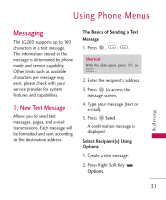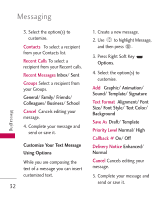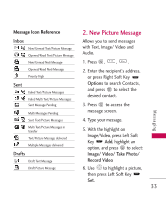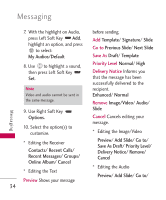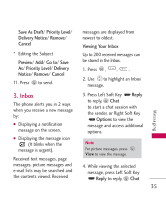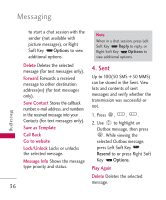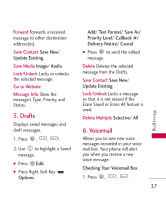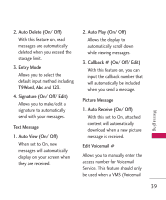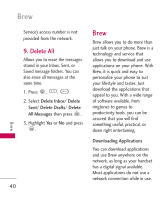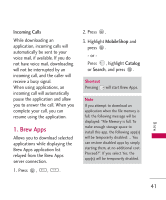LG LG260 Owner's Manual - Page 38
Sent, Options, Resend - unlock
 |
View all LG LG260 manuals
Add to My Manuals
Save this manual to your list of manuals |
Page 38 highlights
Messaging to start a chat session with the sender (not available with picture messages), or Right Soft Key Options to view additional options. Note When in a chat session, press Left Soft Key Reply to reply, or Right Soft Key Options to view additional options. Delete Deletes the selected message (for text messages only). Forward Forwards a received message to other destination address(es) (for text messages only). Save Contact Stores the callback number, e-mail address, and numbers in the received message into your Contacts (for text messages only). Save as Template Call Back Go to website Lock/Unlock Locks or unlocks the selected message. Message Info Shows the message type priority and status. 4. Sent Up to 100(50 SMS + 50 MMS) can be stored in the Sent. View lists and contents of sent messages and verify whether the transmission was successful or not. 1. Press , , . 2. Use to highlight an Outbox message, then press . While viewing the selected Outbox message, press Left Soft Key Resend to or press Right Soft Key Options. Play Again Delete Deletes the selected message. 36 Messaging