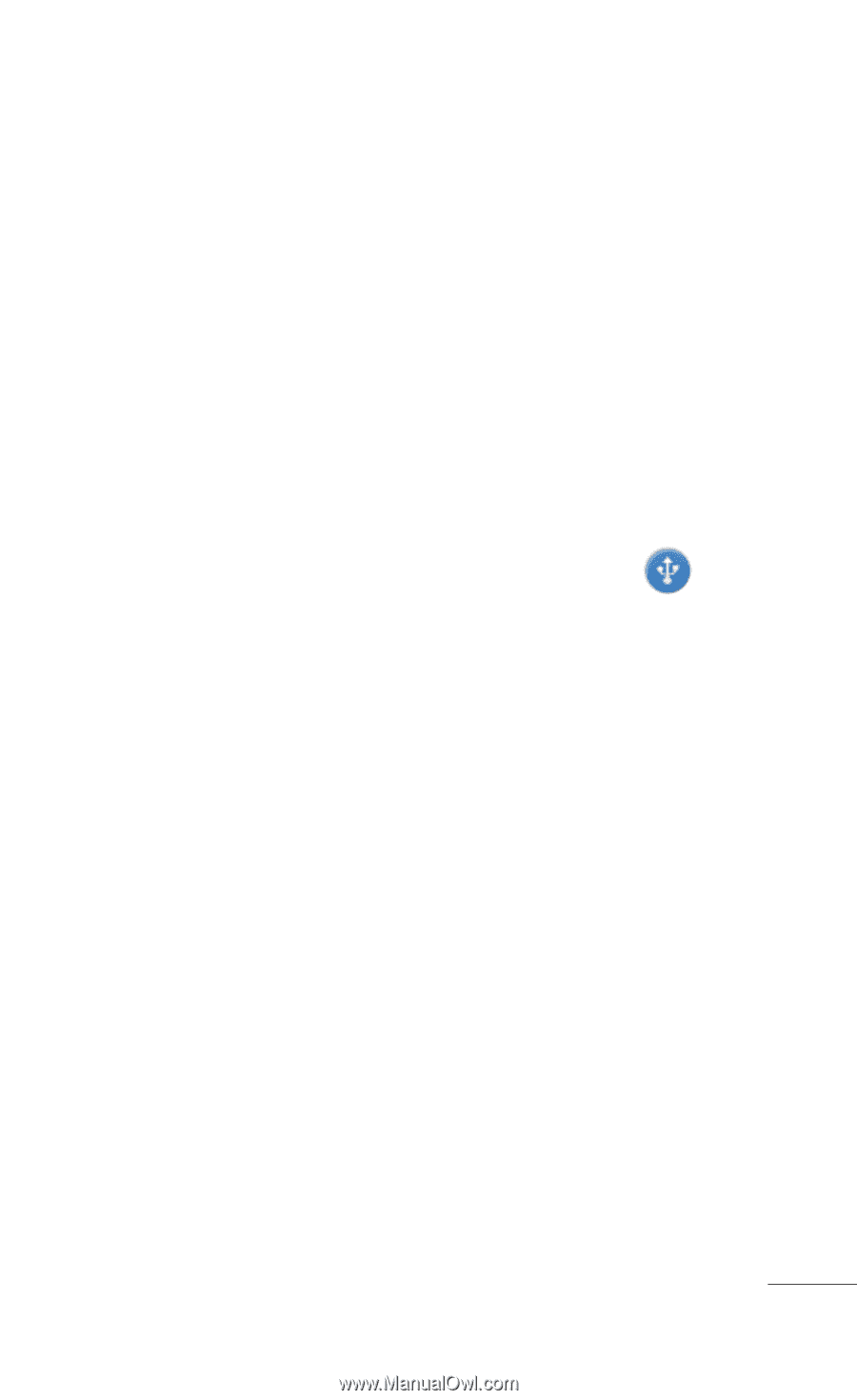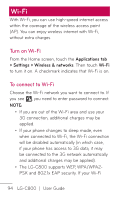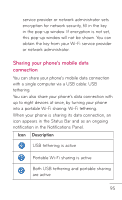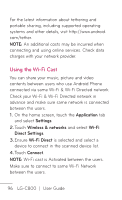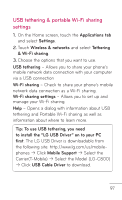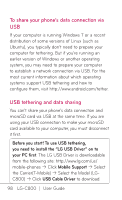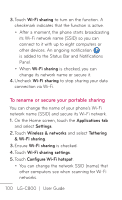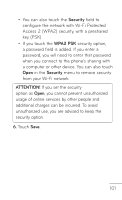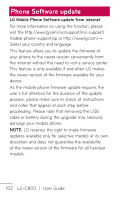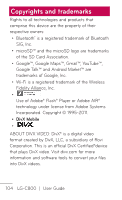LG LGC800DG Owners Manual - English - Page 99
To share your phone's data connection as a, portable Wi-Fi sharing Wi-Fi tethering
 |
View all LG LGC800DG manuals
Add to My Manuals
Save this manual to your list of manuals |
Page 99 highlights
1. Use the USB cable that came with your phone to connect your phone to your computer. 2. On the Home screen, touch the Applications tab and select Settings. 3. Touch Wireless & networks and select Tethering & Wi-Fi sharing. 4.Touch USB tethering to turn on the function. A checkmark indicates that the function is active. • The phone starts sharing its mobile network data connection with your computer, via USB connection. An ongoing notification is added to the Status Bar and Notifications Panel. 5. Uncheck USB tethering to stop sharing your data connection. Or just disconnect the USB cable. NOTE: When using USB tethering, your phone can be connected to 3G network only. You will not be able to connect to a Wi-Fi network. To share your phone's data connection as a portable Wi-Fi sharing (Wi-Fi tethering) 1. On the Home screen, touch the Applications tab and select Settings. 2. Touch Wireless & networks and select Tethering & Wi-Fi sharing. 99