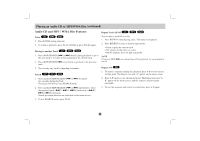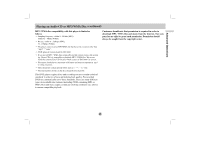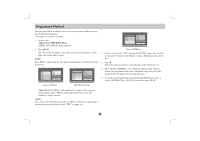LG LGDVP7772 Owners Manual - Page 23
Special DVD Features
 |
View all LG LGDVP7772 manuals
Add to My Manuals
Save this manual to your list of manuals |
Page 23 highlights
Advanced Operations General Features (continued) Zoom DVD VCD DivX Use zoom to enlarge the video image. 1. Press ZOOM during playback or still playback to activate the Zoom function. The square frame appears briefly in the right bottom of the picture. 2. Each press of the ZOOM button changes the screen in the sequence: 100% size → 400% size → 1600% size → screen fit mode → 100% size Screen fit mode: You can change the way the image appears on the screen when you're playing a DVD movie. Press 3/4 to select between Normal, Enhanced, and Maximum. 3. Use the b B v V buttons to move through the zoomed picture. 4. To resume normal playback, press CLEAR. NOTES • Zoom may not work on some DVDs. • Screen fit mode is available for playing the DVD disc, VR disc and movie file. Resume Play When play is stopped, the unit records the point where STOP was pressed (RESUME function). Press PLAY and play will resume from this point. Special DVD Features Checking the contents of DVD discs: Menus DVDs may offer menus that allow you to access special features. To use the disc menu, press MENU. Input the corresponding number or use the b B v V buttons to highlight your selection. Then press ENTER. Title Menu DVD 1. Press TITLE. If the current title has a menu, the menu appears on the screen. Otherwise, the disc menu may appear. 2. The menu offers features such as camera angles, spoken language and subtitle options, and chapters for the title. 3. Press TITLE to exit. Disc Menu DVD Press MENU and the disc menu is displayed. Press MENU again to exit. Changing the Audio Language DVD DivX Press AUDIO repeatedly during playback to hear a different audio language or audio track. With DVD-RW discs recorded in VR mode that have both a main and a Bilingual audio channel, you can switch between Main (L), Bilingual (R), or a mix of both (Main + Bilingual) by pressing AUDIO. 23